
10 Things You Should Do Before, During, and After Reinstalling Windows
10 things you should do before during and after reinstalling windows – Reinstalling Windows can feel daunting, but it’s a powerful way to refresh your computer and fix performance issues. “10 Things You Should Do Before, During, and After Reinstalling Windows” is your comprehensive guide to a smooth and successful Windows reinstall.
We’ll cover everything from backing up your data to optimizing your system for peak performance. Let’s dive in!
From preparing your system and creating bootable media to navigating the installation process and restoring your data, we’ll guide you through each step with detailed instructions and helpful tips. We’ll also discuss essential post-installation tasks like updating Windows, installing software, and securing your computer.
Preparing for a Windows Reinstall
Reinstalling Windows can be a daunting task, but it’s often necessary to fix performance issues, remove malware, or upgrade to a newer version. Before you dive in, it’s crucial to prepare by backing up your data and gathering essential software and drivers.
This will ensure a smooth transition and prevent any data loss.
Data Backup
A data backup is essential before any major system changes, including a Windows reinstall. This safeguards your valuable files, photos, documents, and other personal data from being lost.
- Cloud Backups:Services like Google Drive, OneDrive, and Dropbox allow you to store your files online. This is a convenient option for backing up small to medium-sized data sets and accessing them from anywhere. However, cloud storage might not be suitable for backing up large amounts of data, such as video libraries or extensive photo collections.
- External Hard Drives:External hard drives provide ample storage space for backing up large amounts of data. They are relatively inexpensive and offer a physical copy of your data. Ensure you have a hard drive with enough capacity for your files and consider using a backup software like Acronis True Image or Macrium Reflect to create a full system image backup.
- System Image Backups:A system image backup creates a snapshot of your entire system, including the operating system, programs, and settings. This allows you to restore your computer to its previous state in case of a disaster. Windows includes a built-in tool called “Backup and Restore” that can create system image backups.
You can also use third-party software like Acronis True Image or Macrium Reflect for this purpose.
Essential Software and Drivers
Once you’ve backed up your data, it’s important to gather the necessary software and drivers for your computer. This will make the post-installation process much smoother.
- Operating System:Download the latest version of Windows from Microsoft’s website. Ensure you have the correct edition (Home, Pro, etc.) and the appropriate license key.
- Drivers:Download the latest drivers for your computer’s hardware components, including the motherboard, graphics card, network card, and sound card. These drivers are often available on the manufacturer’s website.
- Software:Make a list of essential software you use regularly, such as antivirus, office suite, web browser, and other applications. Download the installation files from their respective websites.
System Specifications
Before reinstalling Windows, verify your system specifications and ensure compatibility with the new Windows version.
- Processor:Check your processor’s model and speed. Ensure it meets the minimum requirements for the new Windows version. Refer to the Microsoft website for specific requirements.
- RAM:Verify the amount of RAM installed in your computer. The minimum RAM requirements vary depending on the Windows version. Ensure you have enough RAM to run the new operating system smoothly.
- Storage:Check the size and type of your hard drive. Ensure you have enough free space for the new Windows installation and your files.
Creating a Bootable Installation Media
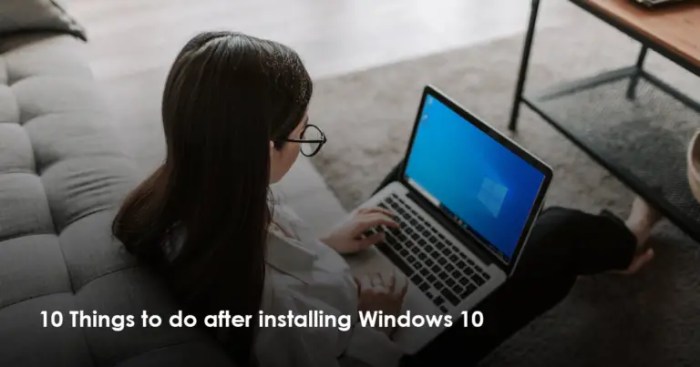
A bootable USB drive is essential for installing Windows on your computer. It contains the necessary files for the installation process and allows you to boot your computer directly from the USB drive. There are two main methods for creating a bootable USB drive: using the Microsoft Media Creation Tool or downloading the ISO file and using a third-party tool.
Using the Microsoft Media Creation Tool
The Microsoft Media Creation Tool is a free tool provided by Microsoft that allows you to create a bootable USB drive for Windows installation. It is the easiest and most reliable method for creating bootable media.
- Download the Microsoft Media Creation Tool from the official Microsoft website.
- Run the tool and select the desired language and edition of Windows.
- Choose “USB flash drive” as the media type and select the USB drive you want to use.
- Click “Next” and follow the on-screen instructions. The tool will download the necessary files and create the bootable USB drive.
Downloading the ISO File and Using a Third-Party Tool
Alternatively, you can download the Windows ISO file directly from Microsoft and use a third-party tool to create a bootable USB drive. This method gives you more flexibility in choosing the ISO file and the tool you want to use.
- Download the Windows ISO file from the official Microsoft website.
- Download a third-party tool like Rufus, Etcher, or Balena Etcher. These tools are free and widely available.
- Format the USB drive using the “FAT32” file system. This is important for compatibility with the Windows installation process.
- Open the third-party tool and select the ISO file and the USB drive.
- Click “Start” or “Create” to create the bootable USB drive. The tool will copy the ISO file to the USB drive and make it bootable.
Formatting the USB Drive
Before creating the bootable media, it is crucial to format the USB drive. This ensures that the drive is empty and ready to receive the Windows installation files.
- Open the File Explorer and locate the USB drive.
- Right-click on the drive and select “Format.”
- In the Format window, select “FAT32” as the file system and check the “Quick Format” option.
- Click “Start” and wait for the formatting process to complete.
Troubleshooting Common Issues
During the media creation process, you might encounter some common issues. Here are some tips for troubleshooting them:
- Error: “The USB drive is not formatted correctly.”Ensure the USB drive is formatted with the “FAT32” file system.
- Error: “The USB drive is too small.”Make sure the USB drive has enough space to accommodate the Windows installation files. For Windows 10, you need at least 8 GB of space.
- Error: “The USB drive is not accessible.”Try connecting the USB drive to a different port or restarting your computer.
- Error: “The media creation tool is not working.”Try restarting your computer or running the tool as an administrator.
Starting the Reinstallation Process
You’ve successfully created your bootable installation media, and now it’s time to initiate the Windows reinstallation process. This involves booting your computer from the bootable media and accessing the Windows installation menu. The installation process itself will be guided by a series of prompts and menus that will walk you through the necessary steps.
Booting from the Bootable Media
To start the reinstallation process, you need to boot your computer from the bootable media you created. This can be a USB drive or a DVD. The exact steps may vary slightly depending on your computer’s BIOS settings, but generally, you’ll need to:
- Restart your computer.
- Press the appropriate key to enter the BIOS setup menu. This key is usually F2, F10, F12, or Del, but it can vary depending on your computer’s manufacturer.
- In the BIOS menu, navigate to the “Boot” or “Boot Order” section. This section allows you to change the order in which your computer tries to boot from different devices.
- Select your bootable media (USB drive or DVD) as the first boot device.
- Save the changes and exit the BIOS setup menu. Your computer will now boot from the bootable media.
Accessing the Windows Installation Menu
Once your computer boots from the bootable media, you’ll be presented with the Windows installation menu. This menu typically displays a language selection screen, followed by the option to install Windows.
Installation Options
The Windows installation menu presents you with several installation options, each designed for different scenarios:
- Clean Install:This option erases all data from your hard drive and installs a fresh copy of Windows. This is the best option if you want to start with a clean slate or if you’re experiencing significant problems with your current installation.
- Upgrade:This option installs Windows over your existing installation, preserving your files, settings, and applications. This is a good option if you want to upgrade to a newer version of Windows without losing your data.
- Custom Install:This option allows you to manually partition your hard drive and choose where to install Windows. This is a more advanced option that gives you more control over the installation process.
Choosing the Right Installation Option
The best installation option for you depends on your specific needs and goals. If you want to start with a clean slate, a clean install is the best option. If you want to upgrade to a newer version of Windows without losing your data, an upgrade is the best option.
If you want more control over the installation process, a custom install is the best option.
Troubleshooting Common Errors
During the boot process, you may encounter some errors. Here are some common errors and how to troubleshoot them:
- “Boot Device Not Found”:This error means that your computer cannot find the bootable media. Make sure the bootable media is properly inserted into your computer and that it’s selected as the first boot device in the BIOS setup menu.
- “Invalid Boot Disk”:This error means that the bootable media is not bootable or is corrupted. Try creating a new bootable media or using a different USB drive or DVD.
- “Missing Operating System”:This error means that your computer cannot find the operating system to boot. This is usually a sign that your hard drive is corrupted or that you have not installed Windows correctly.
Installing Windows
Now that you have created a bootable installation media and started the reinstallation process, it’s time to install Windows. The installation process will guide you through formatting your hard drive, partitioning the disk space, and selecting the correct drive and partition for Windows installation.
Formatting the Hard Drive and Partitioning the Disk Space
Before you can install Windows, you need to format your hard drive and partition the disk space. Formatting a hard drive erases all data on the drive, so make sure to back up any important files before proceeding. Partitioning the disk space allows you to divide your hard drive into multiple sections, which can be used for different purposes, such as storing operating systems, programs, and data.
Reinstalling Windows can be a daunting task, but it’s essential to have a plan. Before you begin, make sure to back up your important data, especially if you’re considering a clean install. During the installation, be sure to choose the right settings for your needs, and don’t forget to install the latest drivers for your hardware.
After the installation, take time to update your system and install essential software. Speaking of big tech, the UK government’s CMA is currently probing Amazon’s acquisition of Anthropic , a move that could have significant implications for the future of artificial intelligence.
Once you’ve finished your Windows reinstall, remember to keep your system updated and secure with regular scans and software updates.
- Choose the correct drive.During the installation process, you will be presented with a list of available drives. Choose the drive where you want to install Windows. If you have multiple drives, make sure to select the correct one. You can usually identify the correct drive by its size and model number.
- Select the partition.Once you have selected the drive, you will be asked to choose a partition. If you want to install Windows on the entire drive, you can select the entire disk. However, if you want to create multiple partitions, you can choose to create a new partition or use an existing one.
- Format the partition.After selecting the partition, you will be prompted to format it. Formatting a partition erases all data on the partition, so make sure to back up any important files before proceeding. Choose the file system that you want to use for the partition.
For most users, NTFS is the best choice, as it offers better performance and security than FAT32.
Selecting the Correct Drive and Partition for Windows Installation
The correct drive and partition for Windows installation depend on your specific needs and preferences. If you have a single hard drive, you can install Windows on the entire drive. However, if you have multiple hard drives, you can choose to install Windows on a specific drive.
- Consider your storage needs.If you have a lot of data, you may want to install Windows on a larger drive.
- Consider your performance needs.If you need fast performance, you may want to install Windows on a solid-state drive (SSD).
- Consider your security needs.If you are concerned about security, you may want to install Windows on a separate drive from your data.
Choosing the Appropriate File System (NTFS or FAT32)
The file system you choose for your Windows partition will determine how your data is stored and accessed.
- NTFS (New Technology File System)is the default file system for Windows and offers several advantages over FAT32, including better performance, security, and support for larger file sizes.
- FAT32 (File Allocation Table 32)is an older file system that is still supported by Windows, but it has several limitations. FAT32 is less secure than NTFS and does not support file sizes larger than 4GB.
Troubleshooting Common Errors During the Installation Process
The Windows installation process can sometimes encounter errors.
- Error message: “Windows cannot be installed on this disk. This disk might be GPT partitioned.”This error occurs if you are trying to install Windows on a GPT (GUID Partition Table) partitioned drive, but the installation media is configured for MBR (Master Boot Record) partitioning. To resolve this error, you need to use an installation media that is compatible with GPT partitioning.
- Error message: “Windows cannot be installed on this disk. This disk might be formatted with a file system that Windows cannot read.”This error occurs if the drive you are trying to install Windows on is formatted with a file system that is not supported by Windows. To resolve this error, you need to format the drive with a supported file system, such as NTFS or FAT32.
- Error message: “Windows cannot be installed on this disk. This disk might be damaged.”This error occurs if the drive you are trying to install Windows on is damaged. To resolve this error, you need to replace the damaged drive.
Post-Installation Setup
Freshly installed Windows is like a blank canvas, ready for you to paint your digital life onto it. This setup stage is crucial because it lays the foundation for a smooth and personalized computing experience.
Configuring Basic Settings
You’ll be greeted by a series of initial setup screens. These screens guide you through configuring essential settings, ensuring your Windows experience is tailored to your preferences. The initial setup screens help you define your system’s language, region, and time zone, ensuring that Windows displays dates, times, and currencies in the format you’re accustomed to.
Reinstalling Windows can be a daunting task, but it’s essential for a fresh start and optimal performance. Before you dive in, make sure you back up your important data and have all the necessary drivers ready. During the installation process, choose the right settings for your needs, and after it’s complete, install the latest updates and security software.
If you’re struggling with text alignment on your website, you might find align content right left word a helpful resource, as it can guide you through the process of aligning content to the right, left, or center. Once you’ve tackled those tasks, you’ll be well on your way to enjoying a smooth and efficient Windows experience.
Creating a New User Account
It’s highly recommended to create a new user account for daily use, rather than using the default administrator account. This helps protect your system from accidental changes or malicious software. Setting a strong password for your user account is essential for securing your data and preventing unauthorized access.
Installing Essential Software and Drivers
Once you’ve set up your user account, it’s time to install essential software and drivers. This includes:
- Antivirus software: A robust antivirus program is crucial for protecting your system from viruses, malware, and other online threats. Popular choices include Norton, McAfee, and Bitdefender.
- Web browser: A web browser allows you to access the internet and browse websites. Popular options include Google Chrome, Mozilla Firefox, and Microsoft Edge.
- Productivity tools: These tools enhance your productivity and help you manage your work and personal life. Popular choices include Microsoft Office Suite, Google Workspace, and Adobe Acrobat Reader.
- Drivers: Drivers are essential for your hardware to function correctly with Windows. You can typically download the latest drivers from the manufacturer’s website.
Customizing Windows Settings
Windows offers a wide range of customization options, allowing you to personalize your user experience. You can adjust settings related to appearance, performance, and security. For example, you can change the desktop background, adjust screen resolution, customize the taskbar, and modify the Start menu.
Updating Windows: 10 Things You Should Do Before During And After Reinstalling Windows
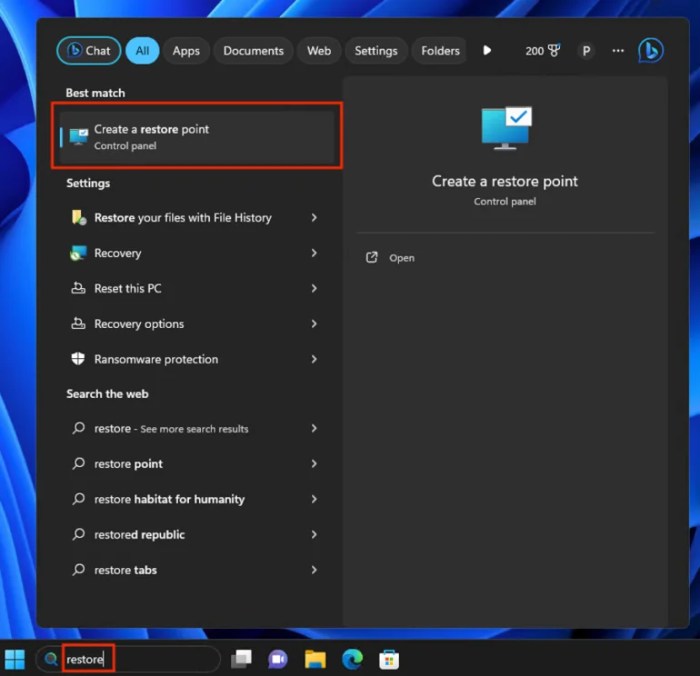
Keeping your Windows installation up-to-date is crucial for ensuring optimal performance, stability, and security. Regular updates deliver vital bug fixes, security patches, and new features, protecting your system from vulnerabilities and enhancing its overall functionality.
Methods for Updating Windows
Windows provides several methods for installing updates, each with its own advantages and target audience.
- Windows Update: This is the most common and user-friendly method. Windows Update automatically checks for and installs updates in the background, ensuring your system is always up-to-date. It’s the preferred method for most users, offering a seamless update experience.
- Microsoft Update Catalog: This website provides a comprehensive catalog of updates for various Microsoft products, including Windows. It’s useful for advanced users who want to download and install specific updates manually, offering more control over the update process.
- Windows Server Update Services (WSUS): This server-based solution is designed for managing updates within an organization. It allows administrators to control the deployment of updates to multiple computers, ensuring consistency and security across the network.
Checking for and Installing Updates, 10 things you should do before during and after reinstalling windows
Checking for available updates and installing them is a straightforward process:
- Open Settings: Click the Start menu and select “Settings.”
- Navigate to Update & Security: Click on “Update & Security.”
- Check for Updates: Click on “Check for updates.” Windows will automatically scan for available updates and download them if necessary.
- Install Updates: Once the updates are downloaded, you can choose to install them immediately or schedule them for later.
Troubleshooting Update Errors
While updating Windows is generally seamless, occasional errors might occur. Common errors include:
- Insufficient disk space: Ensure sufficient disk space is available before starting the update process.
- Corrupted update files: Try running the Windows Update troubleshooter to resolve corrupted update files.
- Network connectivity issues: Ensure a stable internet connection for downloading updates.
- Driver incompatibility: Update your device drivers to ensure compatibility with the latest Windows updates.
If you encounter persistent errors, consider restarting your computer, temporarily disabling your antivirus software, or contacting Microsoft support for assistance.
Restoring Data and Applications

Reinstalling Windows is a clean slate, but it doesn’t mean losing all your precious data and applications. You can easily restore them using various methods, ensuring a seamless transition back to your familiar digital environment.
Restoring Data
You can restore your backed-up data using several methods, each with its unique advantages and disadvantages. The most common methods are:
- File Transfer: This method involves manually copying files from your backup location to your newly installed Windows. It’s straightforward and works well for smaller datasets or specific files. However, it can be time-consuming for large amounts of data.
- System Image Recovery: This method involves restoring a complete snapshot of your previous Windows installation, including system files, applications, and user settings. It’s the most comprehensive approach and ensures that your system is restored to its exact previous state. However, it requires a system image backup created before reinstalling Windows.
Restoring Applications
Restoring applications is a crucial step after reinstalling Windows. You can restore applications by reinstalling them from their original installation files or by using a backup of your previous installation.
Reinstalling Windows can be a daunting task, but with a little preparation, it can be a smooth process. Before you start, make sure you back up your important data, and check out the latest drivers for your hardware. While you’re at it, why not take a break and catch up on the latest sci-fi news, like neuromancer on apple tv plus here are the first details of the long awaited sci fi show.
Once the installation is complete, be sure to update your system, install your favorite programs, and enjoy your fresh start.
- Reinstalling from Original Installation Files: This method involves finding the original installation files for each application and running them on your newly installed Windows. This method is straightforward but requires access to the original installation files.
- Restoring from Backup: If you have a backup of your previous Windows installation, you can restore applications from it. This method is convenient and saves you from reinstalling applications individually. However, it requires a backup of your previous Windows installation.
Troubleshooting Data Restoration Issues
While restoring data and applications is generally straightforward, some issues may arise. Here are some common issues and their solutions:
- Data Corruption: If your backup data is corrupted, you may not be able to restore it. You can try using data recovery software to recover corrupted data, but it’s not always successful.
- Incorrect Backup Location: Ensure that you are restoring data from the correct backup location. If you have multiple backups, double-check the location of the desired backup.
- Insufficient Disk Space: If your hard drive doesn’t have enough space to restore the backed-up data, you may need to free up space or use an external hard drive.
Activating Windows and Transferring Licenses
After reinstalling Windows, you need to activate it to use it fully. You can activate Windows using your existing product key, which is usually found on a sticker attached to your computer or in your purchase confirmation email. If you have a digital license linked to your Microsoft account, you can use it to activate Windows automatically.If you have a new computer or have upgraded your hardware, you may need to transfer your Windows license.
You can do this by contacting Microsoft support or by using the “Change Product Key” option in Windows settings.
Optimizing Windows Performance
A fresh Windows installation is like a clean slate, but even the most pristine system can benefit from optimization. Optimizing Windows performance ensures a smooth, responsive, and efficient user experience. It’s about making your computer run faster, smoother, and more reliably.
Cleaning Up Disk Space
Freeing up disk space is crucial for optimal performance. When your hard drive is cluttered, Windows has to work harder to find and access files, leading to slowdowns.
- Delete Temporary Files:Windows generates temporary files during everyday use. These files are often unnecessary and can be safely deleted. Use the Disk Cleanup tool (accessible by searching for “Disk Cleanup” in the Start menu) to remove temporary files, system files, and other unnecessary data.
- Remove Unused Programs:Uninstall programs you no longer use. You can find a list of installed programs in the Control Panel (search for “Programs and Features”).
- Empty Recycle Bin:Don’t forget to empty your Recycle Bin regularly to permanently delete files and reclaim disk space.
- Move Large Files to External Storage:If you have large files like videos, photos, or music, consider moving them to an external hard drive or cloud storage to free up space on your main drive.
Managing Startup Programs
Programs that launch automatically at startup can slow down your computer’s boot time.
- Disable Unnecessary Startup Programs:Use the Task Manager (press Ctrl+Shift+Esc) to access the Startup tab. Here, you can disable programs that you don’t need to start automatically.
- Use Third-Party Tools:There are third-party utilities like Autoruns for Windows, which provide a more comprehensive view of startup programs and allow for more granular control.
Adjusting Power Settings
Power settings can affect performance, especially battery life on laptops.
- Choose a Balanced Power Plan:The balanced power plan offers a good compromise between performance and energy efficiency. You can access power plan settings by searching for “Power Options” in the Start menu.
- Customize Power Plan Settings:Within the power plan settings, you can adjust settings like screen brightness, sleep mode, and hard drive power management to optimize for performance or battery life.
Using System Tools and Third-Party Utilities
Windows provides built-in tools, and third-party utilities offer additional options for performance optimization.
- Windows Defragmenter:This tool helps organize data on your hard drive, making it easier for Windows to access files and improving performance. You can find the Defragmenter by searching for “Defragment and Optimize Drives” in the Start menu.
- System Configuration Utility (msconfig):This utility allows you to manage startup programs, services, and boot settings. It’s a more advanced tool compared to Task Manager’s Startup tab.
- Third-Party Performance Optimizers:There are many third-party utilities that offer features like disk cleanup, startup management, and system optimization. Some popular options include CCleaner, Advanced SystemCare, and IObit Smart Defrag.
Troubleshooting Common Performance Issues
- Identify Bottlenecks:Bottlenecks are components that are limiting the overall performance of your system. Common bottlenecks include slow hard drives, outdated hardware, or insufficient RAM.
- Check for Malware:Malware can slow down your computer by consuming system resources. Run a full system scan with a reputable antivirus program.
- Update Drivers:Outdated device drivers can cause performance issues. Ensure you have the latest drivers for your hardware.
- Run System File Checker (SFC):This tool can scan for and repair corrupted system files. You can run SFC by opening Command Prompt as administrator and typing “sfc /scannow”.
- Check for Overheating:Overheating can cause performance issues. Make sure your computer has adequate cooling and ventilation.
Troubleshooting Common Issues
Reinstalling Windows is a common process, but even with careful planning, you might encounter some hiccups along the way. It’s essential to be prepared for potential problems and know how to troubleshoot them effectively. This section will cover some common issues you might face during or after a Windows reinstallation and provide practical solutions to help you overcome them.
Issues During Installation
Troubleshooting issues during the Windows installation process is crucial for a smooth transition. Here are some common problems and their solutions:
- Error Messages During Boot:These messages can indicate problems with the installation media, boot order, or hardware compatibility.
- Solution:Verify the integrity of your installation media, check the boot order in your BIOS settings to ensure the USB drive or DVD is the primary boot device, and update your BIOS to the latest version.
If you’re using a USB drive, ensure it’s formatted correctly (usually FAT32 or NTFS).
- Solution:Verify the integrity of your installation media, check the boot order in your BIOS settings to ensure the USB drive or DVD is the primary boot device, and update your BIOS to the latest version.
- Installation Stuck at a Specific Stage:The installation might get stuck at a particular stage, such as the “Preparing to Install” or “Copying Windows Files” phase.
- Solution:Check your hard drive for errors using the Windows built-in disk checker (chkdsk). Ensure sufficient free space on the target drive.
Restart the installation process. If the issue persists, try a different installation media.
- Solution:Check your hard drive for errors using the Windows built-in disk checker (chkdsk). Ensure sufficient free space on the target drive.
- Blue Screen of Death (BSOD):This error screen often appears during installation, indicating a critical system failure.
- Solution:The BSOD usually displays an error code. Use a search engine to look up the code and find potential solutions. Check your hardware for compatibility issues, especially RAM, hard drives, and graphics cards.
Consider reinstalling the latest drivers for your hardware after installation.
- Solution:The BSOD usually displays an error code. Use a search engine to look up the code and find potential solutions. Check your hardware for compatibility issues, especially RAM, hard drives, and graphics cards.
- Installation Fails:The installation might completely fail, preventing Windows from being installed.
- Solution:Verify the integrity of your installation media, check your hard drive for errors, and try a different installation media. If the issue persists, consider contacting Microsoft support.
Issues After Installation
Once Windows is installed, you might encounter various issues that require troubleshooting. Here are some common problems and their solutions:
- Driver Issues:Missing or outdated drivers can lead to problems with hardware functionality.
- Solution:Use Windows Update to install the latest drivers. Visit the manufacturer’s website for the latest drivers for your specific hardware components. Make sure you download the correct drivers for your Windows version and hardware model.
- Connectivity Problems:Issues with network connectivity can prevent you from accessing the internet or downloading updates.
- Solution:Ensure your network adapter is properly installed and configured. Check your router settings and troubleshoot your internet connection. Consider restarting your modem and router.
If using a wired connection, check the cable for damage.
- Solution:Ensure your network adapter is properly installed and configured. Check your router settings and troubleshoot your internet connection. Consider restarting your modem and router.
- System Crashes or Slow Performance:These issues can be caused by various factors, including driver conflicts, malware, or insufficient resources.
- Solution:Run a full system scan with a reputable antivirus program. Check for and remove unnecessary programs and files. Update your drivers. Consider increasing your RAM or upgrading your hard drive to improve performance.
- Software Compatibility:Some software applications might not be compatible with your newly installed Windows version.
- Solution:Check the software developer’s website for compatibility information and updates. Consider using alternative software solutions.
Identifying and Resolving Common Error Messages and System Crashes
Understanding common error messages and system crashes can help you diagnose and fix problems more effectively. Here’s how to approach troubleshooting:
- Error Messages:Pay close attention to the error message’s text. It often provides valuable clues about the issue. Search online for the specific error message to find potential solutions from other users or Microsoft support forums.
- Example:If you see an error message like “Error 0x80070002,” searching for it online will lead you to articles discussing potential solutions, such as checking your hard drive for errors or running a system file checker.
- System Crashes:System crashes often generate error reports or logs. Examine these logs for clues about the cause of the crash. Look for specific error codes or events that might point to a problematic driver or software application.
- Example:A crash log might indicate a specific driver causing the issue.
You can then try updating or reinstalling that driver.
- Example:A crash log might indicate a specific driver causing the issue.
Security and Privacy
A fresh Windows installation is like a blank canvas, allowing you to start with a clean slate and establish strong security and privacy practices from the beginning. This step is crucial because it safeguards your personal information, protects your computer from malicious attacks, and ensures a secure online experience.
Setting Up Strong Passwords and Enabling Two-Factor Authentication
Strong passwords are the first line of defense against unauthorized access to your computer and online accounts. To ensure robust password security, consider the following:
- Use a combination of uppercase and lowercase letters, numbers, and symbols.
- Avoid using easily guessable information, such as your name, birthdate, or common words.
- Create unique passwords for each of your online accounts.
- Use a password manager to store and manage your passwords securely.
Two-factor authentication (2FA) adds an extra layer of security by requiring you to provide two forms of identification before granting access. This method makes it significantly harder for unauthorized individuals to access your accounts, even if they have your password.
- Enable 2FA for all your critical online accounts, including email, social media, and banking.
- Use an authenticator app or hardware token to generate unique codes for each login attempt.
- Be cautious of phishing attempts that try to trick you into providing your 2FA codes.
Configuring Privacy Settings and Managing Permissions for Applications
Windows offers a wide range of privacy settings that allow you to control how your personal data is collected, used, and shared. By configuring these settings, you can minimize the amount of information shared with third-party applications and services.
- Review the default privacy settings and adjust them according to your preferences.
- Disable unnecessary tracking features, such as location tracking and advertising personalization.
- Carefully review the permissions requested by applications before granting them access to your data.
- Limit the amount of personal information you share online, especially on social media platforms.
To ensure you’re in control of how applications access your data, consider the following:
- Grant only the necessary permissions to each application.
- Regularly review the permissions granted to applications and revoke any unnecessary access.
- Be cautious of applications that request access to sensitive data, such as your contacts, location, or microphone.
Protecting Your Computer from Malware and Online Threats
Malware, including viruses, ransomware, and spyware, can compromise your computer’s security and steal your personal information. To protect yourself from these threats, follow these best practices:
- Install a reputable antivirus program and keep it up to date.
- Be cautious about opening email attachments or clicking on links from unknown sources.
- Avoid downloading software from untrusted websites.
- Keep your operating system and software up to date with the latest security patches.
- Use a firewall to block unauthorized access to your computer.
It’s also essential to be aware of online threats, such as phishing scams, social engineering attacks, and ransomware.
- Be cautious of suspicious emails or websites that ask for personal information.
- Never click on links or open attachments from unknown senders.
- Be wary of offers that seem too good to be true.
- Use strong passwords and enable two-factor authentication for all your online accounts.
- Regularly back up your important data to protect it from data loss.


