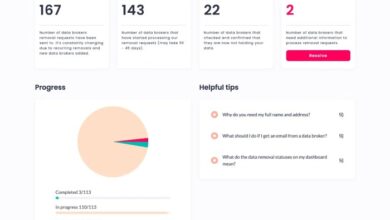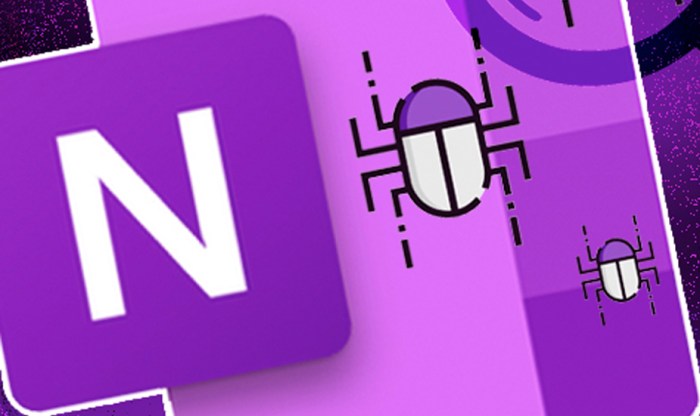
OneNote Documents Can Spread Malware: What You Need to Know
OneNote documents spread malware. It might sound surprising, but it’s true. The seemingly harmless digital notebooks we use to organize our thoughts and tasks can become a gateway for malicious software. While OneNote offers built-in security measures, there are vulnerabilities that can be exploited by cybercriminals.
This opens the door to a range of threats, from data theft to system crashes, and even ransomware attacks.
Understanding how malware spreads through OneNote documents is crucial to protecting yourself. We’ll delve into the common methods used by attackers, the telltale signs of infection, and the essential prevention strategies you need to know. We’ll also explore how to detect and remove malware from infected documents, ensuring your digital notes remain safe and secure.
OneNote Document Security
OneNote, a popular note-taking application, provides users with a platform to organize their thoughts, ideas, and information. However, like any software, OneNote documents can be susceptible to security vulnerabilities that could potentially expose sensitive data to unauthorized access or malicious attacks.
Inherent Security Measures
OneNote incorporates several built-in security measures to safeguard user data. These include:
- Password Protection:OneNote allows users to set passwords for their notebooks, effectively restricting access to unauthorized individuals. When a password is set, users are required to enter it before they can open the notebook, adding an extra layer of security.
- Encryption:OneNote encrypts notebook files, making it difficult for unauthorized individuals to access the data even if they gain access to the files. This encryption ensures that the data is scrambled and unintelligible without the appropriate decryption key.
- Version Control:OneNote automatically saves multiple versions of notebooks, allowing users to revert to previous versions in case of accidental modifications or data corruption. This feature provides a safety net against accidental data loss and helps to prevent malicious tampering.
- Offline Access:OneNote enables users to access their notebooks even when they are offline. This feature allows users to continue working on their notes without worrying about internet connectivity, but it also poses a potential security risk if the device is lost or stolen.
Vulnerabilities to Malware
Despite the inherent security measures, OneNote documents can still be vulnerable to malware attacks. Some common ways in which malware can infiltrate OneNote documents include:
- Malicious Links and Attachments:Clicking on malicious links or opening infected attachments within OneNote can lead to malware infections. These links and attachments can contain malicious code that can exploit vulnerabilities in the software or the operating system, allowing malware to gain access to the device.
It’s crazy to think that something as seemingly harmless as an OneNote document could spread malware. You’d think a document about something as delightful as tasting at the ambassador of Argentina’s residence would be safe, but it’s a reminder that we need to be vigilant about security, even when it comes to seemingly innocuous files.
- Macros:OneNote supports macros, which are small programs that automate tasks. However, malicious actors can embed malicious code within macros, which can be executed when the notebook is opened, leading to malware infections.
- Third-Party Add-ins:OneNote allows users to install third-party add-ins to enhance its functionality. However, some add-ins may contain malicious code that can exploit vulnerabilities in OneNote or the operating system, allowing malware to gain access to the device.
- Vulnerabilities in OneNote Software:Like any software, OneNote can have security vulnerabilities that can be exploited by malicious actors. These vulnerabilities can allow attackers to gain unauthorized access to notebooks, modify data, or install malware.
Potential Weaknesses in OneNote’s Security Features
While OneNote has implemented several security features, some potential weaknesses can be exploited by malicious actors. These weaknesses include:
- Password Strength:Users may choose weak passwords that can be easily guessed or cracked by attackers.
- Sharing Settings:OneNote allows users to share notebooks with others. If users share notebooks with individuals they do not trust, this could potentially expose sensitive data.
- Lack of Two-Factor Authentication:OneNote does not currently support two-factor authentication, which adds an extra layer of security by requiring users to enter a code from their mobile device in addition to their password.
- Vulnerabilities in Third-Party Applications:OneNote integrates with various third-party applications, such as cloud storage services. If these applications have security vulnerabilities, this could potentially expose OneNote data to attackers.
Signs of Malware Infection
While OneNote is generally a safe application, it’s not immune to malware attacks. Malicious actors can embed malware within OneNote documents, which can then infect your computer when you open them. Here are some key signs that your OneNote document might be infected with malware.
Suspicious Behavior
One of the first indicators of a malware-infected OneNote document is unusual or unexpected behavior within the application. If you notice any of the following, it’s crucial to investigate further:
- Unexpected Program Launches:If you notice programs launching automatically or without your consent after opening a OneNote document, this is a red flag. Malware can exploit OneNote to execute other programs on your computer, potentially leading to data theft or system compromise.
- Slow Performance:A sudden and significant drop in your computer’s performance, including slowdowns or freezes, could be attributed to malware running in the background. Malware can consume system resources, affecting your computer’s overall performance.
- Unusual Network Activity:If you observe increased network activity, particularly if it’s occurring while you’re working with a OneNote document, it could be a sign of malware communicating with a remote server.
Suspicious Content, Onenote documents spread malware
The content within a OneNote document can also provide clues about a potential malware infection. Pay attention to the following:
- Unfamiliar Links:Links within a OneNote document should be carefully examined. If you encounter links that seem suspicious or lead to unknown websites, avoid clicking on them. Malware often uses links to redirect users to malicious websites or download harmful files.
- Strange or Unrelated Content:If you find unexpected or irrelevant content within a OneNote document, it could be a sign of malware manipulation. Malware can insert content into OneNote documents, often disguised as legitimate information.
- Embedded Files:Be cautious of embedded files within OneNote documents. Malware can be disguised as seemingly harmless files, such as images or documents. If you’re unsure about the origin or purpose of an embedded file, it’s best to avoid opening it.
Prevention Strategies: Onenote Documents Spread Malware
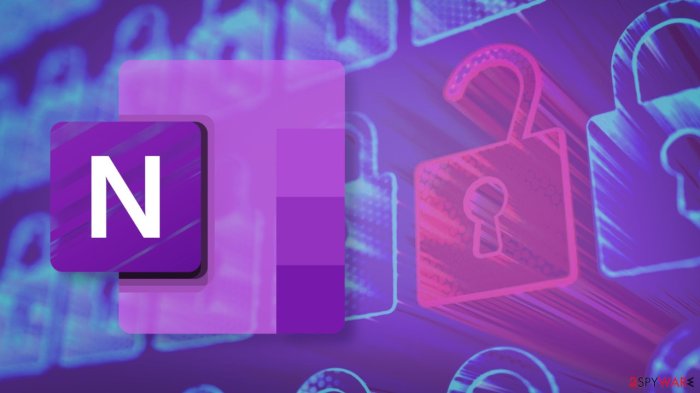
Taking proactive steps to protect your OneNote documents from malware is crucial. By implementing a multi-layered approach, you can significantly reduce the risk of infection and safeguard your valuable information.
Password Protection
One of the most effective ways to secure your OneNote documents is by enabling password protection. This feature prevents unauthorized access to your notebooks and ensures that only individuals with the correct password can view or modify their contents.
It’s scary to think that even a seemingly harmless OneNote document could be harboring malware. But, on a lighter note, if you’re looking for a last-minute costume idea for your partner, check out this awesome list of last minute costume ideas for couples ! Just make sure you’re downloading costumes from a reputable source to avoid any unwanted surprises, just like you would with any digital file.
“Always use strong passwords that are difficult to guess and include a combination of uppercase and lowercase letters, numbers, and symbols.”
By setting a robust password, you create an additional barrier against potential threats. This simple yet powerful measure helps deter malicious actors from accessing your sensitive information.
Disabling Macros
Macros are small programs that automate tasks within OneNote. While they can be helpful, they can also pose a security risk if they originate from untrusted sources. Disabling macros in OneNote prevents the execution of potentially harmful code, limiting the ability of malware to infiltrate your documents.
“Be cautious when opening documents from unknown or untrusted sources, as they may contain malicious macros.”
By disabling macros, you reduce the likelihood of inadvertently executing malicious code, minimizing the risk of malware infection.
Avoiding Suspicious Links
Phishing attacks often exploit links embedded in emails or messages to lure users into visiting malicious websites. These websites may contain malware that can infect your device and compromise your OneNote documents.
“Always double-check the legitimacy of any links you receive, and avoid clicking on suspicious or unfamiliar links.”
Exercising caution when encountering links is paramount to preventing malware infections. By verifying the legitimacy of links before clicking, you can significantly reduce the risk of compromising your device and OneNote documents.
It’s crazy to think that even something as seemingly harmless as an OneNote document could be used to spread malware. It’s a reminder that we need to be vigilant about security, especially when it comes to files we download from the internet.
On a lighter note, I recently read about how Mitchell Companies enhanced their beverage distribution performance with Descartes’ routing solution , which is pretty cool. It just goes to show how technology can be used to improve efficiency in all sorts of industries.
But back to the malware issue, it’s important to remember that even the most seemingly benign file could be hiding a nasty surprise. So, always be careful!
Maintaining a Secure OneNote Environment
Regularly updating OneNote and your operating system is crucial for maintaining a secure environment. Updates often include security patches that address vulnerabilities that could be exploited by malware.
“Ensure that both OneNote and your operating system are always up-to-date with the latest security patches.”
Additionally, consider implementing strong antivirus software on your device. Antivirus software can detect and remove malware, providing an additional layer of protection for your OneNote documents.
“Install and maintain a reliable antivirus program on your device to proactively detect and remove malware.”
By staying vigilant and implementing these preventive measures, you can significantly enhance the security of your OneNote documents and protect your sensitive information from malicious threats.
Detection and Removal
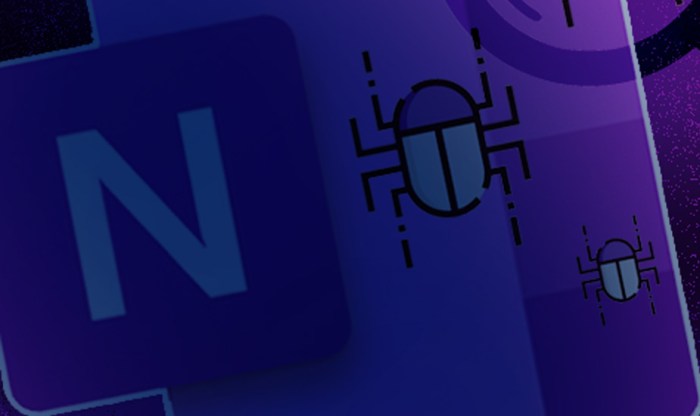
Malware embedded in OneNote documents can be difficult to detect, but there are methods and tools available to identify and remove it. Detecting and removing this type of malware requires a combination of proactive measures and reactive steps, especially if you suspect your OneNote document is compromised.
Using Antivirus Software
Antivirus software plays a crucial role in detecting and removing malware from OneNote documents. Here’s how it works:
- Real-time Scanning:Many antivirus programs perform real-time scanning of files as they are opened or saved. This helps to identify and neutralize threats as they enter your system.
- On-Demand Scanning:You can manually initiate a scan of your OneNote documents and other files on your computer to detect any malware that might have slipped past real-time protection.
- Malware Definitions:Antivirus software relies on constantly updated malware definitions to recognize and combat new threats. Regularly updating your antivirus software ensures it has the latest information to detect the most recent malware strains.
User Education and Awareness
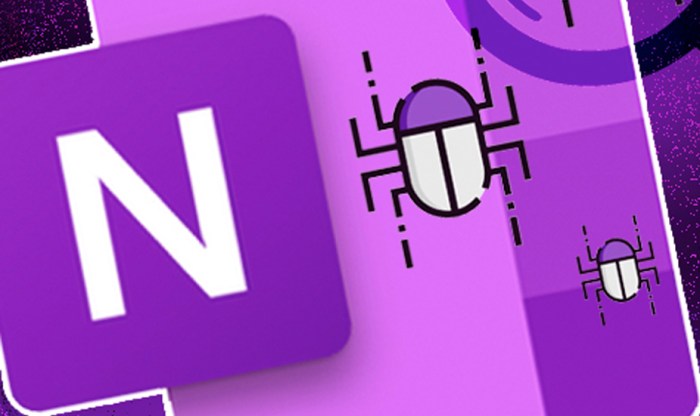
A crucial aspect of safeguarding against OneNote malware is educating users about the potential threats and empowering them with knowledge to protect themselves. This involves understanding the vulnerabilities, implementing safe practices, and staying informed about evolving threats.
Promoting Safe OneNote Usage Practices
User education is essential for promoting safe OneNote usage. By providing users with the knowledge and skills to recognize and avoid potential threats, organizations can significantly reduce their risk of malware infections.
- Avoid Opening Suspicious Attachments:Users should be cautious about opening attachments from unknown senders or those with suspicious names or file extensions.
- Enable Security Features:OneNote offers built-in security features such as password protection for notebooks and encryption for sensitive data. Users should be encouraged to leverage these features.
- Regularly Update OneNote:Keeping OneNote updated is crucial as updates often include security patches that address vulnerabilities.
- Be Aware of Phishing Attempts:Users should be trained to recognize phishing emails or messages that attempt to trick them into revealing sensitive information or downloading malware.
Designing a User Awareness Campaign
A comprehensive user awareness campaign can effectively educate users about malware threats and how to stay protected.
- Targeted Training:Provide training tailored to different user groups, addressing their specific needs and roles.
- Interactive Resources:Utilize interactive materials such as videos, quizzes, and simulations to engage users and make learning more effective.
- Regular Communication:Maintain regular communication about malware threats and security best practices through newsletters, emails, and internal announcements.
- Real-World Examples:Use real-world examples of malware attacks to illustrate the consequences of unsafe practices and emphasize the importance of security measures.