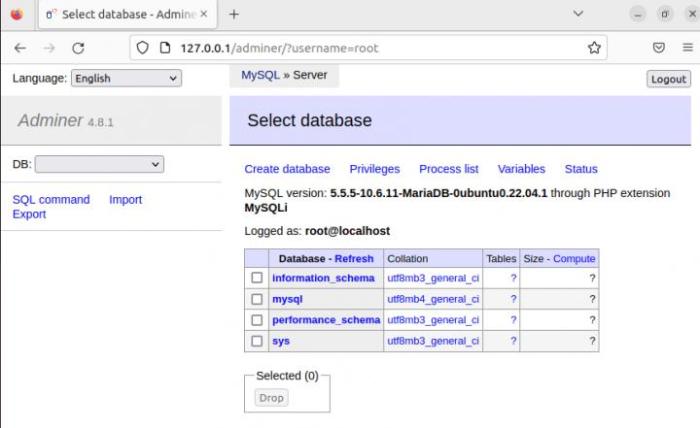
Deploy Adminer Database on Ubuntu: A Simple Guide
Deploy Adminer database Ubuntu is a topic that often comes up when you’re working with databases on your Ubuntu server. Adminer is a lightweight and versatile database management tool that offers a user-friendly interface for managing your databases. It’s a powerful tool for database administration, especially for those who prefer a web-based interface.
In this post, we’ll delve into the process of deploying Adminer on your Ubuntu system. We’ll cover the necessary steps for installation, configuration, and basic usage. Whether you’re a seasoned developer or just starting out with database management, this guide will provide you with the knowledge you need to get started with Adminer on Ubuntu.
Adminer: Your Powerful Database Management Tool
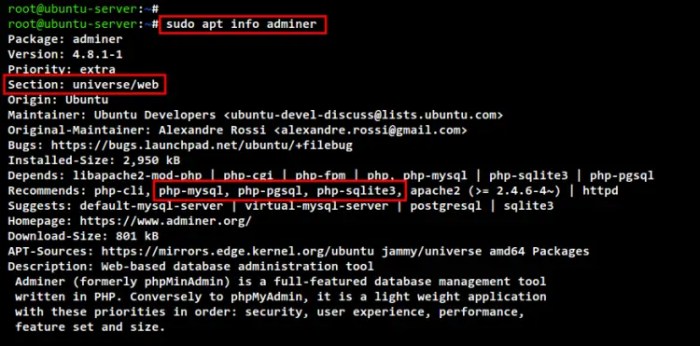
Adminer is a lightweight, open-source database management tool that provides a user-friendly interface for managing various database systems, including MySQL, PostgreSQL, SQLite, and more. It simplifies common database administration tasks, making it a valuable resource for developers, system administrators, and anyone working with databases.Adminer acts as a central hub for interacting with your database, offering a comprehensive suite of features to manage and manipulate data efficiently.
It provides a graphical interface for executing queries, creating and modifying tables, managing users and permissions, and performing other administrative tasks.
Benefits of Using Adminer
Adminer offers numerous advantages that make it a compelling choice for database management.
- User-friendly Interface:Adminer’s intuitive interface makes it easy to navigate and use, even for users with limited database administration experience. Its simple design eliminates the need for complex command-line interactions, streamlining the management process.
- Lightweight and Fast:Adminer is known for its lightweight nature, requiring minimal resources to run. This makes it ideal for deployment on resource-constrained servers or for quick access to databases. Its fast performance ensures efficient database operations.
- Multi-Database Support:Adminer supports a wide range of database systems, including MySQL, PostgreSQL, SQLite, MongoDB, and more. This versatility allows you to manage different database types from a single interface, simplifying your workflow.
- Secure Access:Adminer prioritizes security with features like user authentication and encryption. This helps protect your sensitive database information from unauthorized access.
- Open Source and Free:Adminer is open-source software, meaning it’s freely available for use and modification. This provides transparency and allows for community contributions to enhance the tool’s capabilities.
Installing Adminer on Ubuntu: Deploy Adminer Database Ubuntu
Adminer is a handy tool for managing your databases. It offers a user-friendly interface for tasks like creating and modifying databases, tables, and data. Let’s explore how to install Adminer on your Ubuntu system.
Getting your Adminer database up and running on Ubuntu is a breeze, especially if you’re comfortable with the command line. One thing to keep in mind, though, is the security of your database credentials. It’s a good idea to use a strong password and maybe even consider using a password manager built for teams to keep everything organized and secure.
Once you’ve got your passwords under control, you can focus on configuring Adminer to access and manage your database with ease.
Prerequisites
Adminer is a PHP application, so you’ll need a web server like Apache or Nginx and a PHP interpreter installed on your Ubuntu system. Additionally, ensure you have the appropriate database client libraries for the database system you want to manage (e.g., MySQL, PostgreSQL, SQLite).
Installing Adminer Using apt Package Manager
The most straightforward way to install Adminer on Ubuntu is using the apt package manager. Here’s a step-by-step guide:
1. Update the package list
Deploying Adminer on your Ubuntu server is a breeze, giving you a convenient web-based interface to manage your databases. However, for added security, especially when working with sensitive data, you should always connect to your server through a best no log VPN.
This ensures your connection is encrypted and your activity remains private, providing an extra layer of protection for your database management tasks.
Begin by updating the package list to ensure you have the latest available packages. “`bash sudo apt update “`
2. Install Adminer
Use the apt command to install the Adminer package. “`bash sudo apt install php-adminer “`
3. Access Adminer
After the installation, you can access Adminer through your web browser. The default URL is usually `http://your-server-ip/phpmyadmin/`. Replace `your-server-ip` with the actual IP address of your Ubuntu server.
Installing Adminer From Source Code
If you prefer installing Adminer from source code, follow these steps:
1. Download Adminer
Download the latest version of Adminer from the official website ([https://www.adminer.org/](https://www.adminer.org/)).
2. Extract the archive
Extract the downloaded archive to your desired location, for example, `/var/www/html`.
3. Configure your web server
You’ll need to configure your web server to serve the Adminer files. If you are using Apache, you might need to create a virtual host configuration file for Adminer.
4. Access Adminer
Once the configuration is complete, you can access Adminer using your web browser. The URL will depend on the location where you extracted the files and the configuration you set up.
Configuring Adminer
Adminer is a powerful database management tool, and its configuration options allow you to tailor it to your specific needs. This section will guide you through configuring Adminer to connect to different databases, securing your access, and customizing its interface and features.
Connecting to Different Databases
Adminer can connect to various database systems, including MySQL, PostgreSQL, SQLite, and more. Configuring Adminer to connect to your desired database is straightforward.To connect to a database, you need to specify the database type, server address, username, and password. This information is typically provided in the configuration file.
For example, to connect to a MySQL database, you would use the following configuration:
[databases]mysql = 'server' => 'localhost', 'username' => 'root', 'password' => 'password', 'db' => 'mydatabase'
This configuration defines a connection named “mysql” that connects to the local MySQL server (localhost) using the username “root” and password “password” to access the “mydatabase” database.
Protecting Adminer Access
Security is paramount when managing databases. Adminer offers various security measures to protect your access.
- Password Protection:Adminer requires a password to access the database management interface. Ensure you use a strong password and keep it confidential.
- IP Address Whitelisting:You can restrict access to Adminer by whitelisting specific IP addresses. This ensures only authorized users can access the tool.
- HTTPS Encryption:Adminer supports HTTPS encryption, which secures communication between your browser and the Adminer server. This prevents unauthorized interception of sensitive data.
- Two-Factor Authentication (2FA):Implement two-factor authentication for an additional layer of security. This requires users to provide a second factor, such as a code from a mobile app, in addition to their password.
Customizing Adminer’s Interface and Features
Adminer offers a range of customization options to tailor its interface and functionality to your preferences.
Getting your database management tools up and running on Ubuntu is a breeze with Adminer. It’s a lightweight, web-based tool that’s perfect for managing MySQL, PostgreSQL, and other databases. While I was setting up Adminer, I took a break to catch up on the tech news, and I was surprised to see that Apple Insider revealed a full iPad slate for after the “Let Loose” event on Tuesday, and there’s a big surprise.
But back to Adminer, once you have it installed, you can access your databases from any browser, which is super convenient for remote management. It’s definitely worth exploring for anyone working with databases on Ubuntu.
- Language Support:Adminer supports multiple languages, allowing you to choose your preferred language for the interface.
- Themes:Adminer provides various themes to customize the look and feel of the interface. You can choose a theme that best suits your preferences.
- Plugins:Adminer has a plugin system that extends its functionality. You can install plugins to add new features or integrate with other tools.
- Keyboard Shortcuts:Adminer supports keyboard shortcuts to perform common actions quickly and efficiently.
Using Adminer for Database Management
Adminer is a powerful, open-source web-based database management tool that provides a user-friendly interface for managing various database systems, including MySQL, PostgreSQL, SQLite, and more. It offers a comprehensive set of features for managing databases, tables, data, users, and permissions.
Creating, Modifying, and Deleting Databases
Adminer allows you to easily create, modify, and delete databases. You can create a new database by clicking the “New database” button, providing a name, and selecting the desired character set and collation. To modify an existing database, you can change its properties, such as its character set and collation.
To delete a database, you can select it from the list and click the “Delete” button.
Creating, Modifying, and Deleting Tables
You can create new tables within a database by clicking the “New table” button, providing a name, and defining the columns. Each column can have a specific data type, size, and other properties. You can also modify existing tables by adding, deleting, or modifying columns.
To delete a table, you can select it from the list and click the “Delete” button.
Adding, Modifying, and Deleting Data in Tables
Adminer provides an intuitive interface for adding, modifying, and deleting data in tables. You can add new rows by clicking the “Insert” button and filling in the values for each column. To modify existing data, you can click the “Edit” button and update the values in the table.
To delete rows, you can select them and click the “Delete” button.
Managing Users and Permissions
Adminer allows you to manage users and their permissions for different databases. You can create new users, modify existing users, and assign different privileges to users. For example, you can grant users read-only access, write access, or full access to specific databases or tables.
Exporting and Importing Database Data
Adminer provides convenient options for exporting and importing database data. You can export data from tables in various formats, such as CSV, SQL, and XML. To import data, you can select the import format and upload the data file.
SQL Editor and Query Execution
Adminer includes a built-in SQL editor that allows you to write and execute SQL queries. You can use the editor to create, modify, or delete tables, insert, update, or delete data, and perform other database operations. The editor provides syntax highlighting, code completion, and query execution results.
Database Structure Visualization
Adminer offers a visual representation of the database structure, showing tables, columns, relationships, and other database objects. This visual representation helps you understand the database structure and navigate through different tables and relationships.
Performance Monitoring Tools
Adminer provides basic performance monitoring tools to help you track database activity. You can view information about the number of queries executed, the average query execution time, and other metrics. This information can be helpful in identifying potential performance bottlenecks and optimizing database performance.
Best Practices for Using Adminer
Adminer is a powerful tool for managing databases, but its effectiveness relies heavily on proper usage and adherence to best practices. Implementing these practices ensures the security, stability, and optimal performance of your database.
Security and Access Control
Securing your database is paramount. Adminer provides various mechanisms to control access and protect your data.
- Password Protection:Use strong passwords for your Adminer login and ensure they are unique and difficult to guess.
- Two-Factor Authentication:Enable two-factor authentication for an extra layer of security. This requires an additional code, typically sent to your phone, before granting access.
- Access Control Lists (ACLs):Configure ACLs to restrict access to specific users or groups for particular database objects. This prevents unauthorized access and ensures data integrity.
- IP Address Whitelisting:Limit access to Adminer from specific IP addresses. This helps prevent unauthorized access from unknown locations.
- Secure Connections:Always use secure connections (HTTPS) when accessing Adminer, especially if you are working with sensitive data.
Backup and Recovery Strategies
Regular backups are essential for disaster recovery and data protection. Adminer does not provide backup functionality directly, but you can use it to export data in various formats for backups.
- Regular Backups:Schedule regular backups of your database to ensure you have a recent copy in case of data loss.
- Multiple Backup Copies:Store backup copies in multiple locations, such as local storage, cloud storage, or external drives, to minimize the risk of data loss due to hardware failures or disasters.
- Backup Testing:Regularly test your backup and recovery process to ensure it works as expected and that you can restore data effectively in case of an emergency.
- Version Control:Use version control systems like Git to track changes to your database schema and data, allowing you to revert to previous versions if needed.
Database Performance Optimization
Optimizing database performance is crucial for ensuring fast and efficient data access. Adminer can help you identify and address performance bottlenecks.
- Database Indexing:Create indexes on frequently queried columns to speed up data retrieval. Adminer allows you to create, manage, and analyze indexes effectively.
- Query Optimization:Use Adminer to analyze query performance and identify slow queries. Optimize queries by using appropriate indexes, limiting data retrieval, and avoiding unnecessary joins.
- Database Tuning:Adjust database configuration parameters, such as cache sizes and buffer pools, to optimize performance based on your specific workload.
- Data Normalization:Ensure your database design is normalized to reduce data redundancy and improve query performance.
Alternatives to Adminer
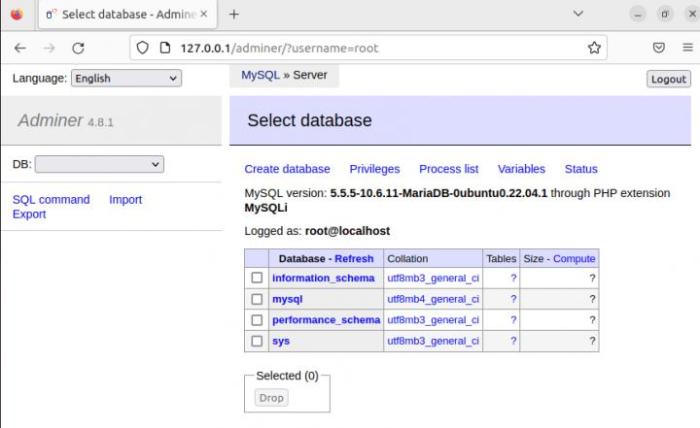
Adminer is a fantastic database management tool, but it’s not the only option available. Several other tools offer similar or even more extensive functionality, catering to different needs and preferences. This section explores some popular alternatives to Adminer, comparing their features, strengths, and weaknesses to help you choose the best tool for your specific use case.
Comparison of Database Administration Tools
Understanding the strengths and weaknesses of different database administration tools is crucial for making an informed decision. Here’s a table comparing Adminer with some of the most popular alternatives:
| Feature | Adminer | phpMyAdmin | Dbeaver | SQL Developer | DataGrip |
|---|---|---|---|---|---|
| Supported Databases | MySQL, PostgreSQL, SQLite, MS SQL, Oracle, MongoDB, and more | MySQL, MariaDB, PostgreSQL | MySQL, PostgreSQL, Oracle, SQL Server, DB2, Sybase, Teradata, and more | Oracle | MySQL, PostgreSQL, Oracle, SQL Server, DB2, Sybase, and more |
| Interface | Simple, web-based, single-page interface | Web-based, multi-page interface | Desktop application, multi-tabbed interface | Desktop application, multi-window interface | Desktop application, multi-tabbed interface |
| Features | Database management, query execution, table editing, data export/import | Database management, query execution, table editing, data export/import, user management | Database management, query execution, table editing, data export/import, user management, database diagramming | Database management, query execution, table editing, data export/import, user management, database diagramming, code generation | Database management, query execution, table editing, data export/import, user management, database diagramming, code generation, version control integration |
| Security | Depends on server configuration | Depends on server configuration | Secure, with encryption and authentication options | Secure, with encryption and authentication options | Secure, with encryption and authentication options |
| Pricing | Open source, free | Open source, free | Free for personal use, paid for commercial use | Free for Oracle users, paid for non-Oracle users | Paid |
phpMyAdmin
phpMyAdmin is a widely used web-based database administration tool specifically designed for MySQL and MariaDB. It offers a comprehensive set of features, including database management, query execution, table editing, data export/import, user management, and more. phpMyAdmin’s user interface is more complex than Adminer’s, with multiple pages and menus, but it provides greater flexibility and control.
Dbeaver, Deploy adminer database ubuntu
Dbeaver is a powerful and versatile database administration tool available as a desktop application. It supports a wide range of databases, including MySQL, PostgreSQL, Oracle, SQL Server, DB2, Sybase, Teradata, and many others. Dbeaver’s multi-tabbed interface allows users to work with multiple databases and connections simultaneously.
It offers features such as database management, query execution, table editing, data export/import, user management, database diagramming, and more.
SQL Developer
SQL Developer is a free, comprehensive database administration tool specifically designed for Oracle databases. It provides a rich set of features, including database management, query execution, table editing, data export/import, user management, database diagramming, code generation, and more. SQL Developer’s multi-window interface offers a more structured and organized approach to database management.
DataGrip
DataGrip is a powerful and feature-rich database administration tool developed by JetBrains. It supports a wide range of databases, including MySQL, PostgreSQL, Oracle, SQL Server, DB2, Sybase, and more. DataGrip’s multi-tabbed interface provides a user-friendly experience for managing databases. It offers features such as database management, query execution, table editing, data export/import, user management, database diagramming, code generation, and version control integration.
Choosing the Right Tool
The best database administration tool depends on your specific needs and preferences. Consider the following factors:
- Supported Databases:Ensure the tool supports the databases you use.
- Interface:Choose a tool with an interface that suits your workflow and preferences.
- Features:Select a tool that provides the features you need, such as query execution, table editing, data export/import, user management, and database diagramming.
- Security:Ensure the tool offers sufficient security features to protect your data.
- Pricing:Consider the cost of the tool, especially if you’re using it for commercial purposes.


