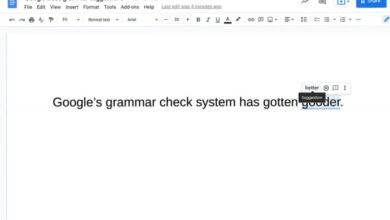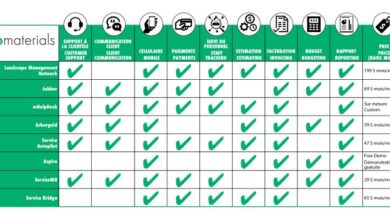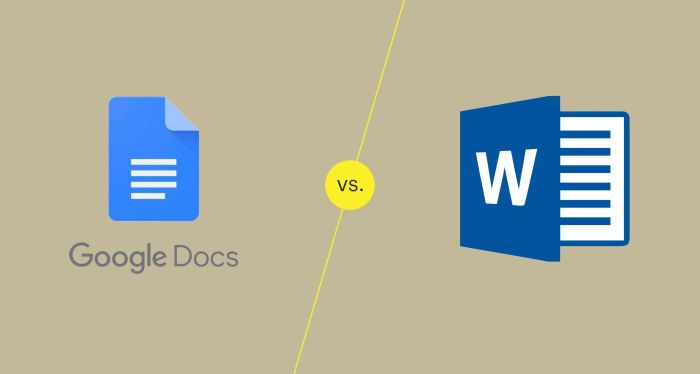
Google Docs vs Microsoft Word: Which Word Processor Wins?
Google Docs vs Microsoft Word sets the stage for this enthralling narrative, offering readers a glimpse into a story that is rich in detail and brimming with originality from the outset. Both Google Docs and Microsoft Word are powerful word processors, each catering to different needs and preferences.
Google Docs, a cloud-based solution, emphasizes collaboration and accessibility, while Microsoft Word, a desktop-centric program, focuses on advanced features and offline functionality.
This comparison explores the key differences between these two popular word processors, delving into their features, user experience, collaboration capabilities, and more. Whether you’re a student, a professional, or simply someone looking for the best word processor for your needs, this guide will help you make an informed decision.
Google Docs vs Microsoft Word
Both Google Docs and Microsoft Word are popular word processing applications used for creating and editing documents. While they share some similarities, they also have distinct features, target audiences, and strengths that make them suitable for different purposes.
Target Audience and Strengths
Google Docs is designed for collaboration and accessibility. It is a web-based application that allows multiple users to work on a document simultaneously, making it ideal for teams, students, and individuals who need to share and edit documents remotely. Its cloud-based nature makes it accessible from any device with an internet connection, eliminating the need for software installations.Microsoft Word, on the other hand, is a desktop application known for its extensive features and advanced formatting options.
It is widely used in professional settings, such as businesses and academic institutions, where complex documents, including reports, presentations, and research papers, are frequently created. Its offline capabilities and powerful formatting tools make it a preferred choice for users who require a high level of control over document design and layout.
Key Features
- Google Docs:
- Real-time collaboration
- Cloud-based storage and accessibility
- Free to use with a Google account
- Basic formatting and editing features
- Integration with other Google services (e.g., Drive, Sheets, Slides)
- Microsoft Word:
- Advanced formatting and layout options
- Extensive features for creating complex documents
- Offline capabilities
- Wide range of templates and styles
- Advanced collaboration features (e.g., track changes, co-authoring)
Features and Functionality
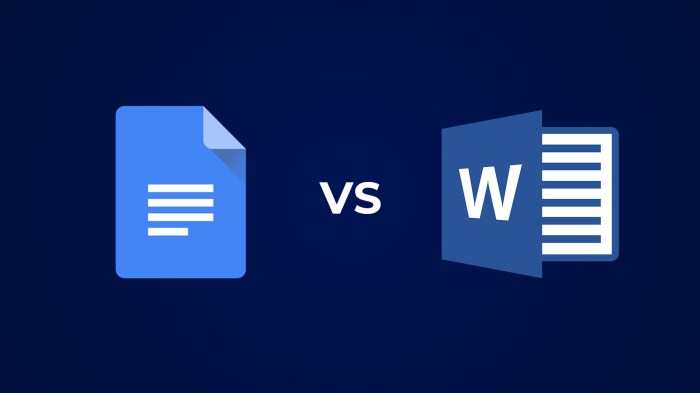
Both Google Docs and Microsoft Word offer a comprehensive suite of features for creating and editing documents. While they share many similarities, there are key differences in their approach to functionality and user experience. This section delves into the core features of each platform, comparing and contrasting their strengths and limitations.
Text Formatting
Text formatting is fundamental to any word processor, and both Google Docs and Microsoft Word provide extensive options for controlling the appearance of text.
- Font Styles and Sizes:Both platforms offer a wide range of font families, styles (bold, italic, underline), and sizes. Users can easily change fonts, apply different styles, and adjust text sizes to enhance readability and visual appeal.
- Paragraph Formatting:Both Google Docs and Microsoft Word provide tools for adjusting paragraph alignment (left, right, center, justified), indentation, line spacing, and bullet points or numbered lists.
- Advanced Formatting:Microsoft Word offers a wider range of advanced formatting options, including:
- Character Spacing:Adjusting the space between characters for fine-tuning visual appeal.
- Drop Caps:Enlarging the first letter of a paragraph for a more decorative effect.
- Text Effects:Applying various effects like shadows, glows, and Artikels to text.
Document Layout
Creating visually appealing and well-structured documents is crucial for effective communication. Both platforms offer tools for controlling the layout of documents, but with some key differences.
- Page Setup:Both Google Docs and Microsoft Word allow users to customize page margins, orientation (portrait or landscape), paper size, and header/footer settings.
- Columns:Both platforms support multi-column layouts for creating visually appealing documents, such as newsletters or magazines.
- Tables:Both Google Docs and Microsoft Word offer robust table creation tools, allowing users to insert tables, customize column widths, merge cells, and format table data.
- Advanced Layout Options:Microsoft Word provides a wider range of advanced layout features, including:
- Sections:Dividing a document into sections with different page settings (margins, headers, footers).
- Master Pages:Creating templates for headers, footers, and other recurring elements across multiple pages.
- Page Breaks:Manually inserting page breaks to control where content appears on different pages.
Collaboration Tools
Collaboration is an essential aspect of modern document creation, and both platforms offer tools for real-time collaboration.
- Real-time Collaboration:Google Docs excels in real-time collaboration, allowing multiple users to edit a document simultaneously. Users can see each other’s changes in real-time, making it ideal for team projects.
- Comment and Revision Tracking:Both Google Docs and Microsoft Word allow users to add comments and track revisions, providing a clear history of changes made to a document.
- Shared Access Control:Both platforms offer granular control over who can access and edit documents, allowing users to restrict access to specific individuals or groups.
Integration with Other Applications
Both Google Docs and Microsoft Word integrate seamlessly with other applications within their respective ecosystems.
- Google Workspace Integration:Google Docs integrates seamlessly with other Google Workspace applications, such as Google Sheets, Google Slides, and Gmail. This allows users to easily share and collaborate on documents with colleagues, embed spreadsheets and presentations, and send documents directly from Google Docs.
- Microsoft 365 Integration:Microsoft Word integrates seamlessly with other Microsoft 365 applications, such as Microsoft Excel, Microsoft PowerPoint, and Outlook. This enables users to easily share and collaborate on documents with colleagues, embed spreadsheets and presentations, and send documents directly from Microsoft Word.
Advanced Features
Both Google Docs and Microsoft Word offer a range of advanced features, though Microsoft Word generally provides a more comprehensive set of tools.
- Macros:Microsoft Word offers powerful macro recording and editing capabilities, allowing users to automate repetitive tasks and create custom functions.
- Mail Merge:Microsoft Word provides advanced mail merge capabilities, allowing users to create personalized documents from a data source, such as a spreadsheet or database.
- Advanced Formatting Options:Microsoft Word offers a wider range of advanced formatting options, including:
- Styles:Creating and applying custom styles to text, paragraphs, and tables for consistent formatting.
- Templates:Using pre-designed templates for various document types, such as letters, resumes, and reports.
- Document Protection:Setting passwords to protect documents from unauthorized access or modification.
User Interface and Experience
The user interface (UI) and user experience (UX) of a word processing software are crucial factors influencing user satisfaction and productivity. Both Google Docs and Microsoft Word offer distinct UIs, each catering to different user preferences and workflows.
Ease of Use and Navigation
Google Docs and Microsoft Word prioritize user-friendliness in their interface designs. However, their approaches differ, leading to varying learning curves and user experiences.
- Google Docs’ interface is streamlined and intuitive, with a clean layout and minimal clutter. It features a toolbar with essential formatting options, a simple navigation menu, and a straightforward document view. This simplicity makes Google Docs accessible to beginners, requiring minimal time to learn the basics.
- Microsoft Word, on the other hand, presents a more complex interface with a wider range of features and tools. It offers a more comprehensive toolbar, multiple menus, and various customization options. This complexity can be overwhelming for novice users, requiring a steeper learning curve to master the full functionality.
Customization Options
Both platforms provide options for customizing the user interface, though the extent of customization differs.
- Google Docs offers limited customization options, primarily focusing on font and color settings. Users can adjust the font size, color, and style, but the overall layout remains largely unchanged.
- Microsoft Word offers extensive customization options, allowing users to personalize the interface to suit their preferences. Users can customize the toolbar, ribbons, and menus, adding or removing specific features. This flexibility enables users to tailor the interface to their specific workflow needs.
Learning Curve
The learning curve associated with each platform varies depending on the user’s experience level.
The eternal debate between Google Docs and Microsoft Word rages on, but for visual creatives, the real battleground might be elsewhere. If you’re looking to take your image editing to the next level, a Picsart Plus 1-year membership might be just what you need.
It’s like a power-up for your visual storytelling, and while Docs and Word might help you organize your thoughts, Picsart Plus helps you bring them to life in vibrant, professional-looking visuals.
- For beginners, Google Docs’ simplified interface makes it easier to learn and use. The minimal features and straightforward navigation allow users to quickly grasp the basic functionalities.
- Experienced users, accustomed to the complex features of Microsoft Word, may find Google Docs limiting. The lack of advanced features and customization options might not meet their specific needs.
- Microsoft Word’s extensive feature set and complex interface can be challenging for beginners. The learning curve is steeper, requiring more time and effort to master the various tools and functionalities. However, experienced users can leverage this complexity to achieve highly customized and sophisticated documents.
Collaboration and Sharing
Collaboration and sharing capabilities are crucial in today’s digital age, enabling teams to work together seamlessly on documents and projects. Google Docs and Microsoft Word offer distinct approaches to collaboration, each with its own set of features and benefits.
Real-Time Collaboration Features
Real-time collaboration is a key advantage of Google Docs. Users can simultaneously edit a document, with changes appearing in real-time for all collaborators. This fosters a dynamic and interactive work environment, facilitating seamless communication and ensuring everyone is working on the most up-to-date version.
Google Docs uses a collaborative editing system where users can see each other’s cursors and edits as they happen. This allows for a more natural and intuitive collaboration experience, as if everyone were working on the same document physically. Microsoft Word also offers real-time co-authoring capabilities, but it is primarily available through Microsoft Word Online, the web-based version of the application.
The desktop version of Microsoft Word provides co-authoring features, but it is not as robust as the real-time collaboration features offered by Google Docs.
Document Sharing and Access Control
Google Docs provides a comprehensive document sharing and access control system. Users can easily share documents with others by sending a link or granting access permissions. Access control options include:
- View only:Allows recipients to view the document but not edit it.
- Comment only:Allows recipients to view the document and add comments.
- Edit:Allows recipients to view, edit, and make changes to the document.
Google Docs also offers advanced sharing features, such as:
- Version history:Allows users to track changes made to a document and revert to previous versions.
- Sharing settings:Enables users to set specific permissions for different groups of users.
Microsoft Word also offers document sharing and access control features, but they are more limited compared to Google Docs. Users can share documents with others by sending a link or granting access permissions. However, the access control options are less granular and the version history features are not as comprehensive.
Choosing between Google Docs and Microsoft Word is a bit like deciding how to calculate your business profits. Both tools offer their own benefits, but ultimately, the best choice depends on your needs. Just like understanding the difference between gross profit vs net profit is crucial for financial planning, understanding the strengths of each word processing program helps you choose the right tool for your writing and collaboration needs.
Whether you prefer the flexibility of Google Docs or the robust features of Microsoft Word, the right choice will help you achieve your writing goals.
Version Control
Both Google Docs and Microsoft Word provide version control features, allowing users to track changes and revert to previous versions. Google Docs automatically saves every change, making it easy to revert to a previous version. Users can also leave comments on specific versions, making it easier to track the evolution of a document.
Microsoft Word offers version history features, but they are not as robust as Google Docs. Users can track changes and revert to previous versions, but the process is not as intuitive or comprehensive.
The debate between Google Docs and Microsoft Word rages on, but one thing’s for sure: both platforms are constantly evolving. Google’s recent announcement of Google Chronicle Security Operations Preview Duet AI shows their commitment to innovation in the security realm.
While this AI-powered tool isn’t directly related to document editing, it highlights Google’s focus on using technology to solve complex problems, a philosophy that likely extends to their document creation tools as well.
Pricing and Availability: Google Docs Vs Microsoft Word
Both Google Docs and Microsoft Word offer a range of pricing options to suit different needs and budgets. While Google Docs provides a free, feature-rich option for personal and collaborative use, Microsoft Word offers a more comprehensive suite of features, including advanced formatting, layout options, and compatibility with a wider range of file formats.
Pricing Models
Google Docs and Microsoft Word offer distinct pricing models, catering to diverse user requirements.
- Google Docs offers a free version accessible to anyone with a Google account. This free version includes core features like document creation, editing, and collaboration. For advanced features, Google Workspace subscriptions are available, providing additional storage, security, and administrative controls.
Google Workspace plans start at $6 per user per month for the Business Starter plan, offering features like enhanced storage, advanced collaboration tools, and Google Meet video conferencing.
- Microsoft Word is available as part of the Microsoft 365 suite, which offers a variety of pricing options. The most basic plan, Microsoft 365 Personal, costs $69.99 per year and allows users to install Word on one device. The Microsoft 365 Family plan, priced at $99.99 per year, enables installation on up to six devices.
For businesses, Microsoft 365 offers various plans, starting at $5 per user per month for the Business Basic plan, providing access to Word, Excel, PowerPoint, and other applications. These plans include features like enhanced security, administrative controls, and increased storage.
Availability
Both Google Docs and Microsoft Word are widely available across multiple platforms and devices, ensuring accessibility for a broad user base.
- Google Docs is accessible through any web browser, making it readily available on any device with an internet connection. Users can also access Google Docs through dedicated mobile apps for Android and iOS devices. This platform-agnostic approach ensures seamless document creation and editing across various devices.
- Microsoft Word is primarily available as a desktop application for Windows and macOS operating systems. Users can also access Word through web-based versions via the Microsoft 365 portal. Microsoft Word also offers mobile apps for Android and iOS devices, enabling users to access and edit documents on the go.
However, the functionality of the mobile apps may be limited compared to the desktop versions.
Security and Data Protection
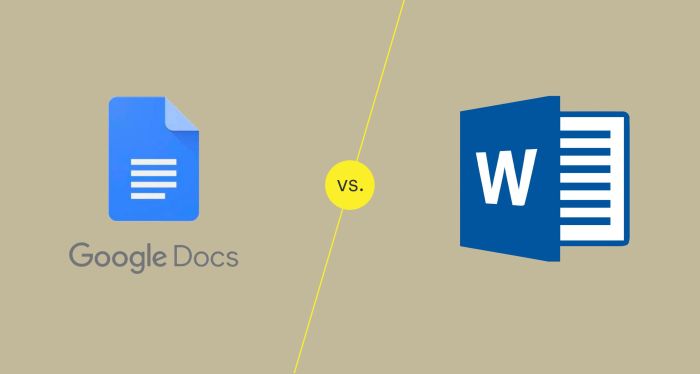
In the digital age, data security is paramount, and choosing a document processing platform that prioritizes user privacy and data protection is essential. Both Google Docs and Microsoft Word employ various security measures to safeguard user data, but they differ in their approaches and functionalities.
Data Encryption
Data encryption is a fundamental security measure that protects sensitive information from unauthorized access.
- Google Docs:Google Docs encrypts data both in transit and at rest using industry-standard encryption protocols. This means that data is encrypted while being transferred between your device and Google’s servers and while stored on their servers.
- Microsoft Word:Microsoft Word also uses encryption for data in transit and at rest, but the specific encryption protocols may vary depending on the version and platform. For example, in the cloud-based version, Microsoft Word uses encryption protocols similar to Google Docs.
However, the desktop version of Word may have different encryption standards.
Data Storage and Backup
Data storage and backup strategies are crucial for data recovery and protection against accidental deletion or hardware failures.
- Google Docs:Google Docs automatically saves your documents in the cloud, ensuring that your data is backed up regularly. This means that even if you lose your device or accidentally delete a document, you can access it from any device with an internet connection.
- Microsoft Word:Microsoft Word offers various data storage and backup options, depending on the version and platform. For example, the cloud-based version, Microsoft Word Online, automatically saves your documents in the cloud, similar to Google Docs. The desktop version of Word allows you to save documents locally on your device, but you can also choose to store them in OneDrive, Microsoft’s cloud storage service.
Data Privacy and Compliance, Google docs vs microsoft word
Data privacy and compliance with relevant regulations are crucial aspects of data protection.
- Google Docs:Google Docs adheres to international data privacy regulations, including the General Data Protection Regulation (GDPR) and the California Consumer Privacy Act (CCPA). Google provides detailed information about its data privacy practices in its Privacy Policy, which users can review and understand.
- Microsoft Word:Microsoft Word also adheres to international data privacy regulations, including GDPR and CCPA. Microsoft provides information about its data privacy practices in its Privacy Statement, which users can access and review.
Two-Factor Authentication
Two-factor authentication (2FA) adds an extra layer of security by requiring users to provide two forms of identification when logging in.
- Google Docs:Google Docs supports 2FA for user accounts, which can be enabled through Google’s account settings. This means that even if someone knows your password, they will need access to your phone or other secondary device to access your Google Docs account.
- Microsoft Word:Microsoft Word also supports 2FA for user accounts, which can be enabled through Microsoft’s account settings. Similar to Google Docs, this helps to prevent unauthorized access to your Microsoft Word account.
Security Features
Both Google Docs and Microsoft Word offer a range of security features to protect user data and prevent unauthorized access.
- Google Docs:Google Docs includes features such as document sharing controls, allowing users to restrict access to specific individuals or groups. Users can also set permissions for collaborators, such as “view only” or “edit,” to control the level of access to their documents.
Google Docs also provides a history of changes, allowing users to track who has edited a document and what changes they made.
- Microsoft Word:Microsoft Word offers similar security features to Google Docs, including document sharing controls, permissions for collaborators, and a history of changes. Microsoft Word also includes advanced features such as password protection for documents, which can be used to prevent unauthorized access.