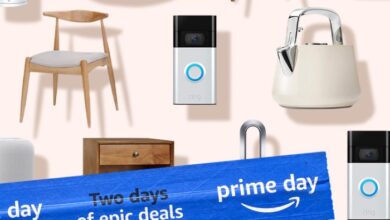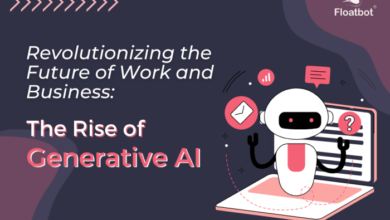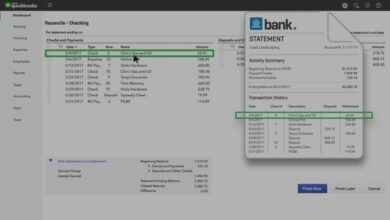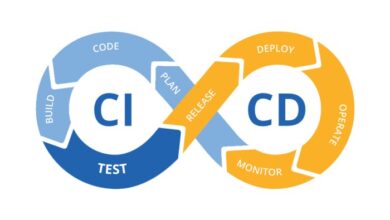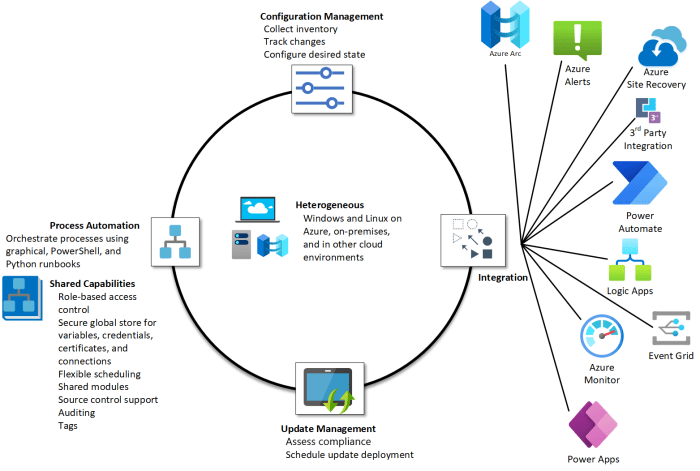
Microsoft PowerShell Certification: Automating Your Way to Success
Microsoft PowerShell certification automation isn’t just about learning commands; it’s about unlocking a world of possibilities. Imagine scripting away repetitive tasks, streamlining complex processes, and ultimately, becoming a more efficient and valuable IT professional. This journey into the world of PowerShell certification is a powerful one, and I’m excited to share my insights with you.
From the fundamentals of PowerShell scripting to advanced automation techniques, this guide will equip you with the knowledge and skills to confidently navigate the certification path and unlock a future brimming with exciting opportunities.
Advanced PowerShell Concepts for Automation: Microsoft Powershell Certification Automation
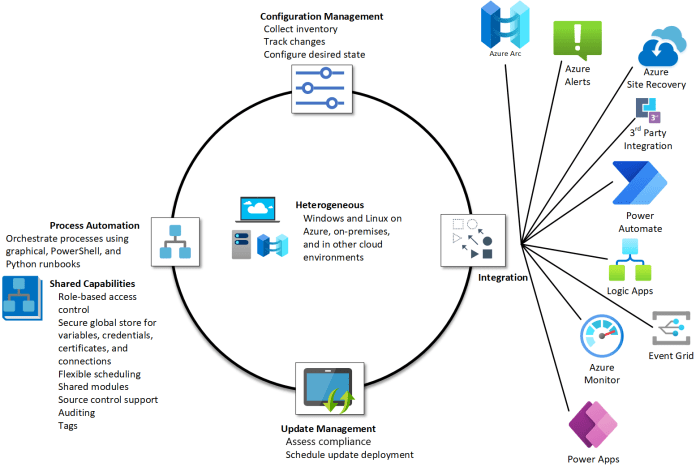
PowerShell provides a powerful foundation for automating tasks, and by exploring advanced concepts, you can further enhance your automation capabilities. These concepts enable you to create more complex and efficient scripts, handle diverse scenarios, and manage large-scale deployments effectively.
PowerShell Modules for Extended Functionality
PowerShell modules offer a structured way to extend the capabilities of PowerShell by providing additional cmdlets, functions, and providers. Modules can be used to interact with specific technologies, manage system components, or automate specific tasks.Modules are organized into a hierarchical structure, and each module contains a set of related commands and resources.
They allow you to encapsulate functionality, making your scripts more modular and reusable. Modules are a fundamental building block for creating robust and extensible automation solutions.
Using PowerShell Modules
To use a PowerShell module, you need to import it into your current session. You can import a module using the Import-Modulecmdlet. For example, to import the ActiveDirectorymodule, you would use the following command:
Import-Module ActiveDirectory
Once a module is imported, you can access its cmdlets and functions. You can use the Get-Commandcmdlet to list the available commands in a module.
Creating Custom PowerShell Modules
You can create your own PowerShell modules to encapsulate reusable functions, cmdlets, and other resources. To create a module, you need to create a directory with a specific structure and include the necessary files. The module manifest file, .psd1, defines the module’s metadata, such as its name, version, and dependencies.
The module’s code is stored in .psm1files.For example, to create a module named MyModule, you would create a directory named MyModuleand include the following files:
- MyModule.psd1
- MyModule.psm1
The MyModule.psd1file would contain the module’s metadata, and the MyModule.psm1file would contain the module’s code.
Creating Custom PowerShell Scripts for Automation, Microsoft powershell certification automation
PowerShell scripts are a powerful tool for automating tasks. You can create scripts to perform a wide range of tasks, such as managing files, configuring systems, or interacting with web services.
Script Structure
PowerShell scripts typically consist of a sequence of cmdlets and functions. You can use comments to document your scripts and make them easier to understand. Comments start with a hash symbol (#).
# This is a comment
Variables
Variables are used to store data in your scripts. Variables are declared using the dollar sign ($) followed by the variable name. For example, to declare a variable named $myVariableand assign it the value “Hello World”, you would use the following code:
$myVariable = “Hello World”
Functions
Functions are reusable blocks of code that perform a specific task. Functions are defined using the function followed by the function name. For example, to define a function named SayHellothat prints “Hello World”, you would use the following code:
function SayHello Write-Host “Hello World”
Loops
Loops are used to repeat a block of code multiple times. PowerShell supports various loop constructs, including for, foreach, and whileloops.
Conditional Statements
Conditional statements are used to execute different blocks of code based on specific conditions. PowerShell supports the if, elseif, and elsestatements.
PowerShell Workflows for Complex Automation Tasks
PowerShell workflows provide a powerful mechanism for orchestrating complex automation tasks. Workflows allow you to break down complex tasks into smaller, more manageable steps, and to execute these steps in a controlled and sequential manner.
Workflow Structure
PowerShell workflows are defined using the workflow followed by the workflow name. The workflow’s code is enclosed in curly braces. Workflows use activities to represent individual tasks or steps. Activities are executed sequentially, and their results can be passed to subsequent activities.
workflow MyWorkflow # Activity 1 # Activity 2 # Activity 3
Workflow Activities
PowerShell provides a rich set of activities for various tasks, including:
Invoke-Command
Executes a command on a remote computer.
Parallel
Executes activities in parallel.
Sequence
Executes activities sequentially.
ForEach
Iterates over a collection of items.
If
Executes activities based on a condition.
Switch
Executes activities based on a value.
Workflow Advantages
Workflows offer several advantages for complex automation tasks:
Modularity
Workflows break down complex tasks into smaller, more manageable steps.
Parallelism
Workflows can execute activities in parallel, improving performance.
Error Handling
Workflows provide robust error handling mechanisms.
Reusability
Workflows can be reused across multiple automation scenarios.
Mastering Microsoft PowerShell automation can be a game-changer for system administrators, and having the right tools can make the journey smoother. If you’re looking for a powerful and portable device to help you learn and practice, check out this amazing deal: deal ending soon get ready for apple intelligence with an m3 macbook air at its lowest price ever save dollar200 at amazon.
With its lightning-fast performance and sleek design, this MacBook Air will make your PowerShell scripting adventures a breeze!
Automating Microsoft PowerShell certifications can be a real game-changer for IT professionals, streamlining the process and making it much more efficient. Think of it like having a sister who always knows the best outfit for any occasion – she’s got your back, just like the automation tools can help you shine in your IT career.
After all, who wouldn’t want to sister style sparkle and shine in the tech world, right? By mastering PowerShell automation, you’ll be able to conquer any challenge and reach new heights in your IT journey.
Automating your Microsoft PowerShell certification prep can be a game-changer, streamlining your study process and boosting your chances of success. Think of it like having a cheat sheet for your learning, only instead of a quick guide to the iPhone 15’s features, you’re accessing a library of scripts and tools that help you master PowerShell commands and concepts.
With this approach, you’ll be well on your way to confidently tackling the certification exam.