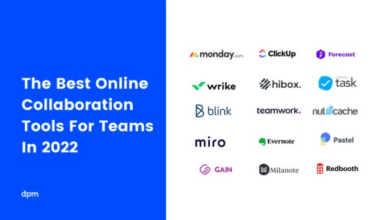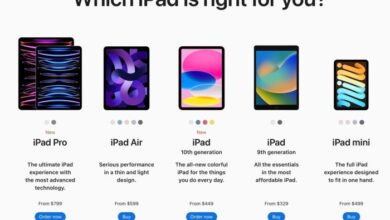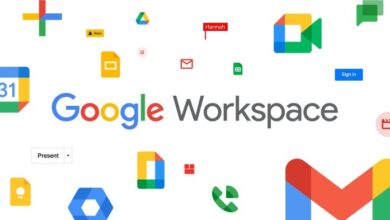Ultimate MacBook Setup Guide: Your Path to Productivity
The Ultimate MacBook Setup Guide is your comprehensive roadmap to maximizing your productivity and creativity. Whether you’re a seasoned professional, a creative artist, or a student navigating the digital world, a well-optimized MacBook setup can be a game-changer.
This guide delves into every aspect of creating the perfect MacBook setup, from essential hardware and software choices to workspace ergonomics and customization tips. We’ll explore the best productivity and creative apps, recommended peripherals, and advanced tricks to unlock the full potential of your MacBook.
Introduction: Ultimate Macbook Setup Guide
MacBook setups have always held a special appeal for tech enthusiasts, creatives, and professionals alike. Their sleek design, powerful performance, and intuitive user experience make them a popular choice for a wide range of tasks. However, maximizing the potential of a MacBook goes beyond simply using it out of the box.
Optimizing your setup involves carefully considering hardware, software, and workflow to create a personalized and efficient experience.This guide will explore various aspects of creating the ultimate MacBook setup, covering everything from choosing the right hardware and peripherals to customizing your software and optimizing your workflow.
We will delve into the following topics:
Hardware Essentials
This section will guide you through selecting the right MacBook model based on your needs, along with essential peripherals such as monitors, keyboards, mice, and external storage devices.
Essential Hardware
A solid foundation for any MacBook setup starts with the right hardware. These components enhance your workflow, improve productivity, and ensure a smooth and enjoyable experience.
Essential Hardware Components
This section delves into the essential hardware components for a robust MacBook setup. Each component plays a crucial role in maximizing productivity and enhancing your overall experience.
- External Display:An external display expands your workspace, providing a larger canvas for multitasking, coding, or creative projects. It reduces eye strain and improves ergonomics by allowing you to position the screen at a comfortable distance.
- External Keyboard and Mouse:A full-sized external keyboard offers a more comfortable typing experience, especially for extended work sessions. A wireless mouse provides greater flexibility and control, allowing you to navigate smoothly and precisely.
- Docking Station:A docking station consolidates all your peripherals into a single hub, simplifying your setup and reducing cable clutter. It connects to your MacBook via USB-C or Thunderbolt, offering ports for multiple displays, external storage, and other devices.
- External Storage:An external hard drive or SSD provides ample storage for backups, large files, and media. It ensures your data is safe and readily accessible, preventing storage limitations on your MacBook.
- Headphones or Speakers:High-quality headphones or speakers enhance your audio experience, whether you’re listening to music, attending online meetings, or watching videos. They provide immersive sound and reduce distractions from your surroundings.
Comparing Hardware Options
The table below compares different hardware options based on features, prices, and pros and cons. This information helps you choose the components that best suit your needs and budget.
| Component | Option 1 | Option 2 | Option 3 |
|---|---|---|---|
| External Display | Dell UltraSharp U2723QE (27-inch 4K) | LG UltraFine 5K Display (27-inch 5K) | Apple Studio Display (27-inch 5K) |
| Features | 4K resolution, USB-C connectivity, adjustable stand | 5K resolution, USB-C connectivity, integrated speakers | 5K resolution, USB-C connectivity, 12MP camera, six-speaker system |
| Price | $400 | $1,300 | $1,600 |
| Pros | Affordable, high-quality image | Exceptional resolution, built-in speakers | Stunning display, integrated camera and speakers |
| Cons | No built-in speakers | Higher price | Most expensive option |
| External Keyboard | Logitech MX Keys Advanced Wireless Illuminated Keyboard | Apple Magic Keyboard (with Touch ID) | Keychron K2 (Mechanical Keyboard) |
| Features | Backlit keys, Bluetooth connectivity, ergonomic design | Backlit keys, Bluetooth connectivity, Touch ID sensor | Mechanical switches, customizable keycaps, RGB lighting |
| Price | $100 | $130 | $100 |
| Pros | Comfortable typing, wireless freedom | Touch ID integration, sleek design | Tactile feedback, customization options |
| Cons | No mechanical switches | Higher price | Requires setup and customization |
| External Mouse | Logitech MX Master 3S Advanced Wireless Mouse | Apple Magic Mouse 2 | Razer Viper Ultimate (Wireless Gaming Mouse) |
| Features | Precise tracking, customizable buttons, ergonomic design | Smooth scrolling, Bluetooth connectivity, sleek design | High DPI sensor, lightweight design, wireless connectivity |
| Price | $100 | $100 | $150 |
| Pros | Precise control, comfortable grip | Sleek design, seamless integration with macOS | High-performance gaming, fast response times |
| Cons | Higher price | No customizable buttons | Primarily designed for gaming |
| Docking Station | Anker PowerExpand 13-in-1 Thunderbolt 4 Hub | Belkin Thunderbolt 4 Dock Pro | Satechi Aluminum Type-C Multi-Port Adapter Hub |
| Features | Multiple ports, Thunderbolt 4 connectivity, power delivery | Multiple ports, Thunderbolt 4 connectivity, Ethernet, DisplayPort | Multiple ports, USB-C connectivity, compact design |
| Price | $200 | $300 | $70 |
| Pros | Versatile connectivity, power delivery | Advanced features, high-speed data transfer | Affordable, compact design |
| Cons | Higher price | Expensive | Limited ports |
| External Storage | Samsung T7 Shield Portable SSD | Seagate Backup Plus Ultra Touch Portable External Hard Drive | WD My Passport Portable External Hard Drive |
| Features | Fast read/write speeds, durable design, USB-C connectivity | Large storage capacity, USB 3.2 connectivity, stylish design | Large storage capacity, USB 3.2 connectivity, affordable price |
| Price | $100 | $100 | $70 |
| Pros | Fast data transfer, rugged design | Large storage capacity, stylish design | Affordable, reliable storage |
| Cons | Smaller storage capacity | Slower read/write speeds | No USB-C connectivity |
| Headphones | Apple AirPods Max | Sony WH-1000XM5 Wireless Noise-Canceling Headphones | Bose QuietComfort 45 Wireless Noise-Canceling Headphones |
| Features | Active noise cancellation, spatial audio, comfortable design | Active noise cancellation, high-fidelity audio, comfortable design | Active noise cancellation, comfortable design, long battery life |
| Price | $550 | $400 | $330 |
| Pros | Excellent audio quality, spatial audio | Industry-leading noise cancellation, comfortable fit | Effective noise cancellation, long battery life |
| Cons | Expensive | Bulky design | No spatial audio |
Software and Apps

Software and apps are the lifeblood of any MacBook setup. They provide the tools and functionality you need to work, create, and play. Choosing the right software and apps can make a huge difference in your productivity, creativity, and overall enjoyment of your MacBook.
Essential Productivity Apps
Productivity apps are essential for anyone who uses their MacBook for work or school. These apps can help you stay organized, manage your time effectively, and get more done. Here are some of the most popular and highly-rated productivity apps:
- Notion:Notion is a versatile workspace that combines note-taking, project management, and database features. It’s a powerful tool for organizing your thoughts, managing tasks, and collaborating with others. Notion offers a free plan with basic features and paid plans with more advanced functionality.
- Todoist:Todoist is a task management app that helps you break down large projects into smaller, manageable tasks. It features a clean and intuitive interface, multiple view options, and integrations with other apps. Todoist offers a free plan with basic features and paid plans with more advanced functionality.
- Slack:Slack is a communication and collaboration platform that allows you to connect with your team, share files, and have real-time conversations. It offers features like direct messaging, group channels, and file sharing, making it an ideal tool for remote teams.
- Microsoft Office Suite:Microsoft Office Suite, including Word, Excel, PowerPoint, and Outlook, is a standard for productivity and remains a popular choice for many users. It offers robust features for document creation, spreadsheet management, presentations, and email communication. Microsoft Office Suite is available as a subscription service with different plans based on your needs.
- Google Workspace:Google Workspace offers a suite of productivity tools, including Gmail, Google Docs, Sheets, Slides, and Meet. It’s a cloud-based solution that allows you to access your documents and collaborate with others from anywhere. Google Workspace offers different plans with varying features and storage space.
Creative Apps
Creative apps empower you to unleash your artistic vision and bring your ideas to life. Whether you’re a photographer, designer, musician, or simply enjoy expressing yourself creatively, these apps provide the tools and functionality you need.Here are some popular creative apps for MacBook:
- Adobe Creative Cloud:Adobe Creative Cloud is a suite of industry-standard creative apps, including Photoshop, Illustrator, Premiere Pro, After Effects, and more. It offers powerful features for photo editing, graphic design, video editing, and animation. Adobe Creative Cloud is available as a subscription service with different plans based on your needs.
An ultimate MacBook setup guide wouldn’t be complete without considering security, and that’s where the Microsoft Security Copilot Experience Center comes in handy. It provides a centralized platform for managing and enhancing your security posture, making sure your MacBook is protected against the latest threats.
This is especially crucial for anyone working with sensitive data or dealing with online transactions, ensuring your privacy and peace of mind while maximizing your MacBook’s potential.
- Affinity Designer:Affinity Designer is a professional vector graphics editor that offers a comprehensive set of tools for creating logos, illustrations, and website designs. It’s known for its speed, performance, and affordability compared to other vector editing software.
- Procreate:Procreate is a popular digital painting app for iPad, but it also works on the MacBook. It offers a wide range of brushes, tools, and features for creating stunning digital art. Procreate is a one-time purchase with a relatively affordable price tag.
- GarageBand:GarageBand is a free music production app that comes pre-installed on Mac. It provides a user-friendly interface and a variety of instruments, loops, and effects to create music, podcasts, and more. GarageBand is an excellent starting point for aspiring musicians or anyone interested in audio production.
- Final Cut Pro:Final Cut Pro is a professional video editing software designed for Mac. It offers a powerful set of tools for editing, grading, and exporting high-quality videos. Final Cut Pro is a one-time purchase with a higher price tag compared to other video editing software.
An ultimate MacBook setup guide isn’t just about the latest hardware; it’s about optimizing your workflow to maximize productivity. Understanding the impact of Gartner trends on enterprise teams, as outlined in this article , can help you tailor your setup to address evolving business needs.
Whether it’s embracing AI-powered tools or adopting a more agile approach, your MacBook setup can become a powerful ally in navigating the future of work.
Productivity vs. Creative Apps: A Comparison
| Feature | Productivity Apps | Creative Apps |
|---|---|---|
| Focus | Organization, task management, time management, communication, collaboration | Design, photo editing, video editing, music production, illustration, animation |
| Examples | Notion, Todoist, Slack, Microsoft Office Suite, Google Workspace | Adobe Creative Cloud, Affinity Designer, Procreate, GarageBand, Final Cut Pro |
| Pricing | Free plans with basic features, paid plans with more advanced functionality | Free plans with limited features, paid plans with full functionality, one-time purchase options |
| Pros | Increase efficiency, improve time management, facilitate collaboration | Unleash creativity, enhance artistic expression, create professional-quality content |
| Cons | Can be overwhelming with too many features, may require a learning curve | Can be resource-intensive, may require a powerful computer, can be expensive |
Peripherals and Accessories

Peripherals and accessories are essential components of a MacBook setup, extending its functionality and enhancing your user experience. They provide additional features, improve productivity, and personalize your workflow. This section explores the various peripherals and accessories that can elevate your MacBook experience.
Types of Peripherals and Accessories
Peripherals and accessories encompass a wide range of devices and tools that enhance your MacBook’s capabilities. They can be broadly categorized into:
- Input Devices:These devices allow you to interact with your MacBook, including keyboards, mice, trackpads, and styluses.
- Output Devices:These devices display or present information from your MacBook, such as monitors, printers, and speakers.
- Storage Devices:These devices provide additional storage space for your data, such as external hard drives, SSDs, and USB flash drives.
- Networking Devices:These devices connect your MacBook to a network, such as routers, network adapters, and modems.
- Other Accessories:This category includes a wide range of accessories that enhance specific aspects of your MacBook usage, such as docking stations, hubs, cases, and screen protectors.
Recommended Peripherals and Accessories
Here is a list of recommended peripherals and accessories that can enhance your MacBook setup:
- External Monitor:An external monitor provides a larger screen area, improving productivity for multitasking, coding, and graphic design.
- Benefits:Increased screen space, improved multitasking, enhanced visual experience.
- Considerations:Resolution, refresh rate, screen size, and connectivity options.
- External Keyboard:An external keyboard offers a more comfortable typing experience with a full-sized layout and ergonomic design.
- Benefits:Enhanced comfort, full-sized layout, improved accuracy, ergonomic design.
- Considerations:Key travel, connectivity, layout, and design.
- External Mouse:An external mouse provides more precise control and navigation, especially for graphic design and gaming.
- Benefits:Improved accuracy, customizable buttons, ergonomic design, wireless connectivity.
- Considerations:Sensor type, DPI, buttons, and connectivity options.
- External Hard Drive:An external hard drive provides additional storage space for backups, media files, and large projects.
- Benefits:Increased storage capacity, data backup, media storage, portability.
- Considerations:Storage capacity, speed, connectivity, and portability.
- USB-C Hub:A USB-C hub expands your MacBook’s connectivity options, providing additional ports for external devices.
- Benefits:Increased connectivity options, multiple ports, compact design.
- Considerations:Number of ports, data transfer speeds, and compatibility.
- Docking Station:A docking station provides a centralized hub for connecting multiple peripherals, including monitors, keyboards, mice, and external drives.
- Benefits:Simplified connectivity, streamlined setup, multiple ports, and power delivery.
- Considerations:Number of ports, data transfer speeds, and compatibility.
- Headphones or Earbuds:High-quality headphones or earbuds enhance your audio experience, providing immersive sound for music, movies, and calls.
- Benefits:Immersive audio, noise cancellation, comfort, and portability.
- Considerations:Sound quality, noise cancellation, comfort, and connectivity options.
- Protective Case:A protective case safeguards your MacBook from scratches, bumps, and spills.
- Benefits:Protection from damage, durability, and style.
- Considerations:Material, design, and compatibility.
- Screen Protector:A screen protector protects your MacBook’s display from scratches and fingerprints.
- Benefits:Scratch protection, anti-fingerprint coating, and enhanced durability.
- Considerations:Material, clarity, and ease of application.
Peripherals and Accessories Comparison Table
| Peripheral/Accessory | Features | Price Range | Pros | Cons |
|---|---|---|---|---|
| External Monitor | Larger screen size, high resolution, various connectivity options | $100
|
Increased screen space, improved multitasking, enhanced visual experience | Added cost, space requirements, potential for clutter |
| External Keyboard | Full-sized layout, ergonomic design, wireless connectivity | $50
|
Enhanced comfort, improved accuracy, full-sized layout, ergonomic design | Additional cost, potential for clutter |
| External Mouse | High DPI, customizable buttons, wireless connectivity, ergonomic design | $20
|
Improved accuracy, customizable buttons, ergonomic design, wireless connectivity | Additional cost, potential for clutter |
| External Hard Drive | Large storage capacity, fast data transfer speeds, portability | $50
|
Increased storage capacity, data backup, media storage, portability | Additional cost, potential for data loss if not properly maintained |
| USB-C Hub | Multiple ports, fast data transfer speeds, compact design | $20
When it comes to an ultimate Macbook setup guide, you can’t forget about security. And that’s where understanding trends like those discussed in okta customer identity trends comes in. By staying informed about evolving security threats and best practices, you can create a setup that’s not only functional but also secure, allowing you to focus on your work without worry.
|
Increased connectivity options, multiple ports, compact design | Limited number of ports, potential for compatibility issues |
| Docking Station | Multiple ports, power delivery, streamlined setup | $50
|
Simplified connectivity, streamlined setup, multiple ports, power delivery | Higher cost, potential for clutter |
| Headphones/Earbuds | High-quality audio, noise cancellation, comfort, portability | $50
|
Immersive audio, noise cancellation, comfort, portability | Higher cost, potential for loss or damage |
| Protective Case | Durable material, scratch protection, various designs | $20
|
Protection from damage, durability, style | Added bulk, potential for overheating |
| Screen Protector | Scratch protection, anti-fingerprint coating, clear visibility | $10
|
Scratch protection, anti-fingerprint coating, enhanced durability | Potential for air bubbles, reduced screen clarity |
Tips for Choosing the Right Peripherals and Accessories
When selecting peripherals and accessories, consider the following tips:
- Identify Your Needs:Determine the specific functions and features you require based on your workflow and usage patterns.
- Read Reviews:Research and read reviews from other users to gain insights into the performance and reliability of different products.
- Compare Prices:Compare prices from different retailers to find the best deals and value for your money.
- Consider Compatibility:Ensure that the peripherals and accessories you choose are compatible with your MacBook’s ports and operating system.
- Prioritize Quality:Invest in high-quality peripherals and accessories that are durable, reliable, and offer long-term value.
Workspace and Ergonomics
A well-organized and ergonomic workspace is crucial for a productive and comfortable MacBook setup. It can significantly enhance your workflow, reduce fatigue, and promote overall well-being.
Creating a Comfortable Workspace
A comfortable workspace is essential for long hours of work. Here are some tips for creating a comfortable and productive workspace:
- Choose a comfortable chair:A good chair with adjustable height and lumbar support is essential for maintaining proper posture and reducing back pain.
- Adjust your desk height:Ensure your desk height is appropriate for your chair and allows you to maintain a neutral posture with your elbows at a 90-degree angle.
- Use a laptop stand:A laptop stand can elevate your MacBook to eye level, reducing neck strain and improving posture.
- Ensure adequate lighting:Proper lighting is crucial for reducing eye strain and improving focus. Use a combination of ambient and task lighting.
- Minimize clutter:A cluttered workspace can be distracting and stressful. Keep your workspace organized and tidy to promote focus.
Ergonomic Accessories
Ergonomic accessories can significantly enhance your comfort and productivity by promoting proper posture and reducing strain on your body.
- Ergonomic keyboard and mouse:These accessories are designed to reduce strain on your wrists and hands. They often feature a more natural hand position and contoured shapes.
- Wrist rests:Wrist rests provide support for your wrists and can help reduce strain and pain.
- Footrest:A footrest helps maintain proper leg posture and circulation, reducing fatigue and discomfort.
- Monitor arm:A monitor arm allows you to adjust your monitor’s height and angle for optimal viewing. This reduces neck strain and promotes a neutral head position.
Ergonomic Accessories Table
Here’s a table showcasing different ergonomic accessories, their features, prices, and pros and cons:
| Accessory | Features | Price Range | Pros | Cons |
|---|---|---|---|---|
| Ergonomic Keyboard | Split design, contoured keys, adjustable height | $50-$200 | Reduces wrist strain, promotes natural hand position | May require an adjustment period |
| Ergonomic Mouse | Vertical design, thumb buttons, adjustable DPI | $30-$100 | Reduces wrist and forearm strain, promotes neutral hand position | May feel awkward initially |
| Wrist Rest | Gel or memory foam padding, ergonomic design | $10-$50 | Supports wrists, reduces strain and fatigue | May not be suitable for all keyboard types |
| Footrest | Adjustable height, contoured shape | $20-$80 | Improves leg circulation, reduces fatigue and discomfort | May not be necessary for all workstations |
| Monitor Arm | Adjustable height, tilt, swivel, and rotation | $50-$200 | Promotes optimal screen position, reduces neck strain | Can be bulky, may require desk space |
Customization and Personalization

A personalized MacBook setup is not just about aesthetics; it’s about creating an environment that enhances your workflow, productivity, and overall experience. By customizing your MacBook, you can tailor it to your specific needs and preferences, making it an extension of your unique style and work habits.
Customizing the Operating System
The macOS operating system offers a wide range of customization options, allowing you to personalize your user interface and optimize your workflow.
Themes and Wallpapers
Themes and wallpapers are a simple yet effective way to give your MacBook a fresh look. You can choose from a vast library of free and paid themes that alter the appearance of icons, menus, and other UI elements. Wallpapers, on the other hand, provide a visual backdrop for your desktop, adding a personal touch to your workspace.
App Settings
Each application on your MacBook has its own set of settings that can be customized to suit your preferences. For instance, you can adjust the font size, color schemes, and keyboard shortcuts within text editors, or modify the display settings and notification preferences in productivity apps.
Personalizing the Workspace
Beyond software customization, you can personalize your workspace with accessories and decorations that enhance both functionality and aesthetics.
Accessories
A well-chosen selection of accessories can significantly enhance your MacBook setup. Examples include:
- External Monitor:An external monitor provides a larger screen area for multitasking and a more immersive visual experience.
- Ergonomic Keyboard and Mouse:These accessories are designed to promote comfort and reduce strain during extended use, improving your posture and reducing the risk of repetitive strain injuries.
- Docking Station:A docking station consolidates all your peripherals into a single hub, simplifying cable management and providing easy access to essential ports.
- Headphones or Speakers:Immerse yourself in your work or entertainment with high-quality audio output.
Decorations
Adding personal touches to your workspace can make it more inviting and inspiring. Consider incorporating:
- Plants:Greenery can enhance air quality and create a more natural atmosphere.
- Artwork or Photos:Displaying artwork or personal photos can add a touch of personality and create a more inspiring environment.
- Desk Organizer:A well-organized desk promotes a clutter-free workspace and enhances productivity.
Customization Options
The following table showcases different customization options, their features, prices, and pros and cons:
| Option | Features | Price | Pros | Cons |
|---|---|---|---|---|
| macOS Themes | Alter icon appearance, menu styles, and UI elements | Free or Paid | Wide variety of themes available, easy to install | May require third-party software, some themes may not be compatible with all macOS versions |
| Wallpapers | Set a background image for your desktop | Free or Paid | Wide selection of images available, easy to change | May not be compatible with all screen resolutions |
| External Monitor | Larger screen area, improved multitasking capabilities | Varies depending on size and features | Enhanced visual experience, improved productivity | Increased desk space requirement, additional cost |
| Ergonomic Keyboard and Mouse | Designed for comfort and reduced strain | Varies depending on brand and features | Improved posture, reduced risk of injuries | May require an adjustment period |
| Docking Station | Consolidates peripherals into a single hub | Varies depending on features and connectivity options | Simplified cable management, easy access to ports | May be bulky, additional cost |
Troubleshooting and Maintenance
Maintaining a smooth and efficient MacBook setup is essential for maximizing its performance and longevity. While MacBooks are generally known for their reliability, they can still experience issues over time. Troubleshooting and regular maintenance are crucial for identifying and resolving problems, preventing future complications, and ensuring optimal functionality.
Identifying and Resolving Common Issues
Identifying the root cause of a problem is the first step towards resolving it. Common MacBook issues often arise from software glitches, hardware malfunctions, or user errors. Here are some tips for pinpointing the source of the problem:
- Check for Software Updates:Outdated software can lead to compatibility issues, security vulnerabilities, and performance degradation. Regularly checking for and installing updates ensures your MacBook runs smoothly and efficiently.
- Restart Your MacBook:A simple restart can often resolve minor glitches and free up system resources.
- Run Disk Utility:Disk Utility is a built-in tool that can diagnose and repair disk errors. It can also help optimize storage space and improve overall performance.
- Monitor Activity Monitor:Activity Monitor provides detailed information about your MacBook’s processes, memory usage, and disk activity. It can help identify resource-intensive processes or applications that might be causing performance issues.
- Check for Hardware Problems:If software troubleshooting doesn’t resolve the issue, consider hardware problems. This could include issues with the battery, hard drive, RAM, or other components.
Benefits of Regular Maintenance
Regular maintenance not only prevents issues but also enhances your MacBook’s overall performance and lifespan.
- Improved Performance:Regular cleaning and software updates optimize system resources, leading to faster processing speeds and smoother operation.
- Enhanced Security:Software updates patch security vulnerabilities, reducing the risk of malware infections and data breaches.
- Longer Lifespan:Proper maintenance, including cleaning and storage, extends the lifespan of your MacBook by preventing wear and tear.
- Reduced Downtime:Proactive maintenance minimizes the risk of unexpected breakdowns, reducing downtime and ensuring continuous productivity.
Common MacBook Issues, Causes, and Solutions
Here’s a table summarizing common MacBook issues, their potential causes, and recommended solutions:
| Issue | Possible Cause | Solution |
|---|---|---|
| Slow performance | Insufficient RAM, background processes, cluttered hard drive, outdated software | Upgrade RAM, close unnecessary applications, optimize disk space, update software |
| Battery issues | Battery wear and tear, software bugs, improper charging habits | Replace battery, update software, adjust power settings, avoid extreme temperatures |
| Wi-Fi connectivity problems | Weak signal, router issues, network interference, outdated drivers | Move closer to router, restart router, check for interference, update drivers |
| Overheating | Dust buildup, faulty fan, resource-intensive applications | Clean dust from vents, check fan functionality, close resource-intensive apps |
| Screen problems | Damaged screen, faulty display cable, software glitches | Replace screen, check cable connection, update software, restart MacBook |
Advanced Tips and Tricks
While the previous sections covered the fundamentals of setting up a MacBook, this section delves into advanced tips and tricks that can significantly enhance your workflow and unleash the full potential of your setup. These techniques aim to boost productivity, streamline organization, and foster creativity, taking your MacBook experience to the next level.
Utilizing Shortcuts and Automation, Ultimate macbook setup guide
Shortcuts and automation are powerful tools for streamlining repetitive tasks and saving time. By mastering these techniques, you can automate mundane actions and focus on more creative and strategic work.
- Keyboard Shortcuts:Learn and utilize the extensive range of keyboard shortcuts available on macOS. Shortcuts like Command + C (copy), Command + V (paste), and Command + Z (undo) are essential for efficient editing and navigation. Explore the complete list in the “Keyboard” section of System Preferences for even more shortcuts tailored to specific applications.
- Automator:This built-in application allows you to create workflows that automate tasks. For example, you can create a workflow to automatically convert images to a specific format or create a PDF from multiple files. Explore the wide range of actions available in Automator to discover the possibilities for automating your workflow.
- AppleScript:For more complex automation, AppleScript provides a scripting language that allows you to control applications and system functions. While it requires some programming knowledge, it offers immense flexibility for creating custom automation solutions.
Mastering the Dock and Spaces
The Dock and Spaces are fundamental features of macOS that can significantly improve organization and workflow.
- Dock Customization:Customize your Dock to display only the applications you frequently use. You can rearrange the order of icons, add folders for quick access, and even hide the Dock when not in use.
- Spaces:Use Spaces to create separate virtual desktops for different tasks or projects. This allows you to keep your work organized and avoid clutter. You can easily switch between Spaces using keyboard shortcuts or trackpad gestures.
Leveraging the Power of Spotlight
Spotlight is a powerful search tool built into macOS. Beyond basic file searching, it offers a range of features that can significantly enhance your workflow.
- Quick Calculations:Use Spotlight to perform quick calculations, such as conversions, math equations, and even currency conversions. Simply type in the calculation, and Spotlight will display the result.
- Web Search:Spotlight can directly search the web. Type in your search query, and Spotlight will display results from the web alongside local files.
- Dictionary and Thesaurus:Look up definitions and synonyms directly in Spotlight. Simply type in the word you want to define, and Spotlight will display the definition and other relevant information.
Advanced Features and Shortcuts
macOS is packed with advanced features and shortcuts that can significantly enhance your productivity and creativity. Here are a few examples:
| Feature | Benefit | Example |
|---|---|---|
| Mission Control | Provides an overview of all open windows and Spaces. | Use Mission Control to quickly switch between open applications or Spaces. |
| Split View | Allows you to view two applications side-by-side on your screen. | Use Split View to work on a document while simultaneously referencing another application. |
| Picture-in-Picture | Enables you to watch videos in a floating window while working in other applications. | Use Picture-in-Picture to watch a tutorial while simultaneously working on a project. |
| Quick Look | Provides a preview of files without opening them. | Use Quick Look to preview images, documents, and other files without opening the associated application. |
| Dictation | Allows you to control your Mac using voice commands. | Use Dictation to create documents, send emails, or browse the web using your voice. |
Customization and Personalization
macOS offers a high degree of customization and personalization, allowing you to tailor your setup to your preferences and workflow.
- Appearance:Customize the appearance of your Mac, including the wallpaper, accent color, and window transparency.
- System Preferences:Explore the System Preferences to adjust settings for various aspects of your Mac, such as network, sound, security, and accessibility.
- Third-Party Applications:Install third-party applications to enhance functionality and customize your experience. For example, you can install a custom keyboard layout, a productivity app, or a theme manager.