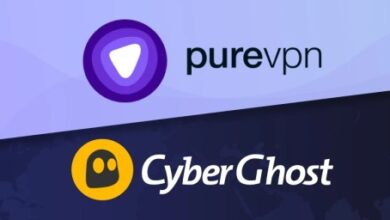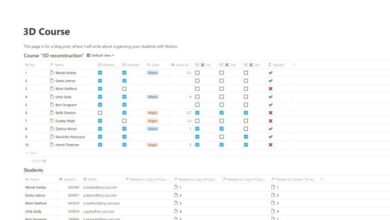Get to Know the Linux Hosts File: A Powerful Tool for Network Management
Get know linux hosts file – Get to know the Linux hosts file, a hidden gem within your system, and unlock a world of possibilities for managing your network connections. It’s a simple text file that acts as a local DNS resolver, allowing you to customize how your computer interprets domain names.
Think of it as a mini-control tower for your internet traffic, giving you the power to redirect websites, block unwanted content, and even test your network configurations.
The hosts file is like a cheat sheet for your computer, telling it exactly where to find certain websites without having to rely on external DNS servers. This can be incredibly useful for troubleshooting network issues, speeding up website access, and even blocking malicious websites.
Understanding the Hosts File
The hosts file in Linux is a fundamental component that plays a crucial role in resolving domain names to IP addresses. It acts as a local directory, enabling you to map domain names to specific IP addresses, bypassing the usual DNS resolution process.
This file allows for customization and control over how your system interprets domain names, providing flexibility and security enhancements.
Location and Structure
The hosts file resides in the `/etc/hosts` directory, a common location for system-wide configuration files. It’s a simple text file, easy to edit with any text editor. The structure of the file is straightforward: each line represents a mapping between a domain name and an IP address.The basic format of each line is:
`IP_address hostname [alias…]`
where:
- `IP_address` is the numerical IP address of the host.
- `hostname` is the domain name or hostname you want to map to the IP address.
- `[alias…]` is an optional field that allows you to specify additional aliases for the hostname.
Common Entries in the Hosts File
The hosts file often contains entries for commonly used domains and their corresponding IP addresses. These entries are typically included for efficiency and reliability, ensuring faster access to frequently visited websites. Here are some common examples:
Loopback Interface
The hosts file usually includes an entry for the loopback interface, which is a virtual network interface used for local communication. This entry maps the hostname `localhost` to the IP address `127.0.0.1`.
Local Network Devices
Understanding the Linux hosts file is a great way to customize your internet experience, and it can be surprisingly useful. It’s like having a personal address book for your computer, allowing you to manually map domain names to IP addresses.
While you’re mastering that, why not take a break and try a fun DIY project like making a sequin phrase pillow ? It’s a creative way to add some personality to your home. Once you’re back to the hosts file, remember that it’s a powerful tool, and you can use it to block annoying websites or even create your own local network.
Entries for devices on your local network, such as printers or servers, are often added to the hosts file. This allows you to access these devices using their hostnames instead of their IP addresses.
Frequently Visited Websites
You might include entries for websites you frequently visit, such as your email provider or social media platforms. This can improve browsing speed by eliminating the need for DNS resolution.
Modifying the Hosts File: Get Know Linux Hosts File
The hosts file is a simple text file that allows you to map domain names to IP addresses. This can be useful for a variety of reasons, such as:* Blocking websites:You can prevent your computer from accessing certain websites by adding entries to the hosts file that map the website’s domain name to a non-existent IP address.
Testing website development
You can use the hosts file to point a domain name to a local development server, allowing you to test your website before deploying it to a live server.
Speeding up website access
If you frequently visit a website, you can add an entry to the hosts file to map the website’s domain name to its IP address. This can speed up access to the website, as your computer will no longer need to perform a DNS lookup every time you visit the website.
Editing the Hosts File
To edit the hosts file, you’ll need to open it in a text editor. The location of the hosts file varies depending on your operating system. * Windows:The hosts file is located at `C:\Windows\System32\drivers\etc\hosts`.
macOS
The hosts file is located at `/private/etc/hosts`.
Understanding the Linux hosts file is a must for anyone working with the system, allowing you to customize network connections and potentially improve security. I recently learned a new trick while on a quick biz trip to Phoenix – a quick biz trip to phoenix – which involves using the hosts file to test out different DNS configurations.
It’s a simple but powerful tool that can be invaluable for troubleshooting network issues or just exploring different configurations.
Linux
The hosts file is located at `/etc/hosts`.Once you’ve located the hosts file, you can open it in a text editor. You’ll need to use an administrator account to edit the file.
Adding Entries to the Hosts File
Each entry in the hosts file consists of two parts: an IP address and a hostname. The IP address should be a valid IPv4 or IPv6 address. The hostname can be a domain name or a hostname.Here’s an example of an entry in the hosts file:
0.0.1 localhost
This entry maps the hostname `localhost` to the IP address `127.0.0.1`.To add a new entry to the hosts file, simply add a new line to the file that contains the IP address and hostname, separated by a space.Here’s an example of how to add an entry to the hosts file to block access to the website `example.com`:
0.0.0 example.com
Learning how to edit the Linux hosts file is a great way to customize your browsing experience, like blocking ads or directing specific domains to different servers. It’s a powerful tool, but it can be tricky to navigate if you’re not familiar with the process.
Speaking of navigating, I recently read about how Innersloth Games, the creators of Among Us, are funding OuterSloth, a game development studio focused on making “chill” games. This kind of support within the gaming industry is inspiring, and it reminds me of how important it is to learn new skills, like working with the Linux hosts file, to support our own creative endeavors.
So, if you’re interested in mastering the hosts file, there are plenty of resources online to help you get started.
This entry maps the domain name `example.com` to the IP address `0.0.0.0`, which is a non-existent IP address. This will prevent your computer from accessing the website `example.com`.
Impact of Modifying the Hosts File
Modifying the hosts file can have a significant impact on your network connectivity. If you make a mistake when editing the hosts file, you may be unable to access certain websites or connect to the internet.It’s important to make a backup of the hosts file before making any changes.
You can also use a text editor that supports undo/redo to help you recover from any mistakes.Here are some additional tips for editing the hosts file:* Use a text editor that supports syntax highlighting.This can help you identify errors in your entries.
- Use comments to explain your entries.This can make it easier to understand your entries later.
- Be careful when adding entries to the hosts file.If you’re not sure what you’re doing, it’s best to ask for help from a more experienced user.
Using the Hosts File for Network Management

The hosts file is a powerful tool for managing network connections on a Linux system. It allows you to control how your computer resolves domain names to IP addresses, bypassing the standard DNS resolution process. This can be particularly useful for various network management tasks.
Resolving Domain Names Locally
The hosts file provides a mechanism for manually mapping domain names to IP addresses. When you attempt to access a website, your computer first checks the hosts file. If it finds a matching entry, it uses the specified IP address directly, bypassing the DNS lookup process.
This can be useful for:
- Improving performance: By resolving domain names locally, you can avoid the time and resources needed for DNS lookups, resulting in faster access to websites. This is particularly beneficial for frequently visited websites or those with slow DNS resolution times.
- Creating custom aliases: You can use the hosts file to create custom aliases for websites or servers. For example, you can map “example.com” to “192.168.1.100” to easily access your local web server. This simplifies access and eliminates the need to remember lengthy IP addresses.
- Managing private networks: In private networks, where DNS servers might not be available or reliable, the hosts file can be used to resolve domain names for local machines and services. This ensures seamless communication within the network, even without a central DNS server.
Blocking Specific Websites or Domains
The hosts file can also be used to block access to specific websites or domains. This is achieved by mapping the target domain name to a specific IP address that is not associated with any active server. For example, you can block access to “example.com” by adding the following entry to the hosts file:
127.0.0.1 example.com
This maps “example.com” to the loopback address, effectively preventing your computer from connecting to the website. Blocking websites using the hosts file can be useful for:
- Restricting access: You can block access to websites that are considered inappropriate or distracting, particularly for users who have limited internet access or require controlled environments.
- Improving productivity: By blocking social media or other distracting websites, you can create a more focused work environment, minimizing interruptions and maximizing productivity.
- Preventing malware infections: You can block access to known malicious websites, preventing your computer from being infected with malware or viruses. This provides an extra layer of security beyond traditional antivirus software.
Testing or Troubleshooting Network Issues
The hosts file can be a valuable tool for testing and troubleshooting network issues. By manually resolving domain names to specific IP addresses, you can isolate problems and identify potential sources of network failures. For example:
- Verifying DNS resolution: If you suspect a DNS issue, you can use the hosts file to resolve a domain name directly to its known IP address. If the website loads successfully, it confirms that the DNS server is not the problem.
This helps pinpoint the source of the issue to either the network connection or the website itself.
- Testing network connectivity: By mapping a domain name to the IP address of a known working server, you can test your network connection without relying on external services. This is particularly useful when troubleshooting network connectivity problems or when you need to verify that your computer can reach specific servers.
- Troubleshooting website issues: If a website is not loading properly, you can use the hosts file to bypass the DNS lookup and connect directly to the website’s IP address. This can help determine if the problem lies with the website itself or with the DNS resolution process.
If the website loads correctly using the hosts file, it indicates that the problem is related to DNS resolution.
Advanced Hosts File Techniques
The hosts file, while seemingly simple, offers advanced techniques that can be leveraged for sophisticated network management and control. This section delves into the use of wildcard entries and regular expressions, explores potential security risks associated with modifications, and provides best practices for managing and maintaining the hosts file.
Wildcard Entries and Regular Expressions
Wildcard entries and regular expressions provide a powerful way to define mappings for multiple hostnames or IP addresses within the hosts file.
- Wildcard Entries: A wildcard entry uses an asterisk (*) to represent any character or sequence of characters. For example, “*.example.com” would map any hostname ending with “example.com” to the specified IP address.
- Regular Expressions: Regular expressions provide a more sophisticated pattern matching mechanism. They allow for more complex matching criteria, including character sets, repetitions, and logical operators. For instance, “www.[a-z]+.com” would match any hostname starting with “www.” followed by one or more lowercase letters and ending with “.com”.
Security Risks Associated with Modifying the Hosts File
While the hosts file offers flexibility and control, modifying it can introduce security risks if not done carefully.
- Man-in-the-Middle Attacks: Malicious actors could modify the hosts file to redirect traffic to a fraudulent website, intercepting sensitive information like login credentials or financial data.
- Denial of Service (DoS) Attacks: Modifying the hosts file to point a website to an invalid IP address can disrupt service and prevent users from accessing legitimate resources.
- Compromised Hosts File: If the hosts file is compromised, attackers could redirect traffic to malicious websites or inject malicious code into legitimate websites.
Best Practices for Managing and Maintaining the Hosts File
To mitigate security risks and ensure the hosts file is managed effectively, follow these best practices:
- Limit Access: Restrict access to the hosts file to authorized users and implement appropriate permissions to prevent unauthorized modifications.
- Regularly Audit: Regularly audit the hosts file to identify any suspicious entries or modifications. This can be done manually or through automated tools.
- Backup and Restore: Create regular backups of the hosts file to ensure a reliable recovery point in case of accidental modifications or attacks.
- Use a Hosts File Manager: Consider using a dedicated hosts file manager tool to simplify the management process, provide version control, and enhance security.
Hosts File Examples and Applications
The hosts file is a powerful tool for network management and troubleshooting, but its versatility extends beyond these basic functions. This section delves into practical examples of how the hosts file can be used in various scenarios, showcasing its potential for customization and advanced applications.
Hosts File Entries and Functionalities, Get know linux hosts file
The hosts file utilizes a simple format, consisting of lines with an IP address followed by one or more hostnames. Here’s a table illustrating various hosts file entries and their corresponding functionalities:
| IP Address | Hostname(s) | Functionality |
|---|---|---|
| 127.0.0.1 | localhost | Maps the loopback interface to the hostname “localhost,” enabling local communication. |
| 192.168.1.100 | my-server | Resolves the hostname “my-server” to the IP address 192.168.1.100, allowing access to the server using the hostname. |
| 8.8.8.8 | google-public-dns-a.google.com | Overrides the DNS resolution for the hostname “google-public-dns-a.google.com,” directing traffic to Google’s public DNS server. |
| 172.217.160.142 | www.example.com | Redirects traffic intended for “www.example.com” to the specified IP address, potentially for testing or blocking access. |
Real-World Applications of the Hosts File
The hosts file finds practical applications in diverse scenarios, ranging from personal use to enterprise-level network management:
- Website Blocking:The hosts file can be used to block access to specific websites by mapping their domain names to invalid IP addresses. This can be helpful for preventing distractions, restricting access to inappropriate content, or blocking malicious websites.
- Local Development:During web development, the hosts file can be used to map domain names to local servers, allowing developers to test their websites on their own machines before deploying them to a live server.
- DNS Troubleshooting:The hosts file can be used to bypass DNS resolution issues by directly mapping hostnames to known IP addresses. This can be helpful for troubleshooting DNS errors or testing connectivity to specific servers.
- Network Security:In enterprise networks, the hosts file can be used to enforce security policies by mapping specific hostnames to internal IP addresses, preventing users from accessing external resources.
- Performance Optimization:By mapping frequently accessed websites to their corresponding IP addresses, the hosts file can reduce the time it takes to resolve domain names, improving website loading times.
Tools and Utilities for Working with the Hosts File
Various tools and utilities simplify working with the hosts file, providing functionalities for editing, managing, and automating its use:
- Text Editors:Basic text editors like Notepad (Windows), TextEdit (macOS), or nano (Linux) can be used to edit the hosts file directly.
- GUI Hosts File Editors:GUI-based hosts file editors offer a user-friendly interface for managing hosts file entries. Examples include HostsMan (Windows), Hosts Editor Pro (macOS), and Host File Editor (Linux).
- Command-Line Tools:Command-line tools like
hosts(Windows) andhost(macOS/Linux) can be used to query the hosts file and verify hostname resolutions. - Scripting Languages:Scripting languages like Python, PowerShell, or Bash can be used to automate tasks related to the hosts file, such as adding, deleting, or modifying entries.
- Hosts File Management Software:Specialized software like HostsFile Manager (Windows) or HostSwitcher (macOS) provides comprehensive features for managing and switching between multiple hosts file configurations.