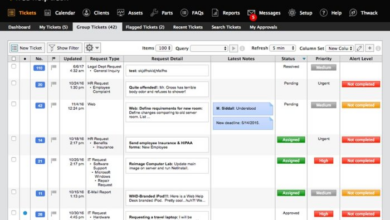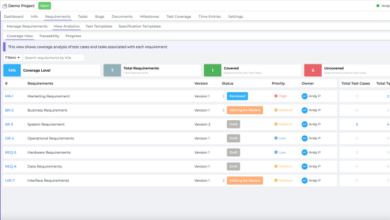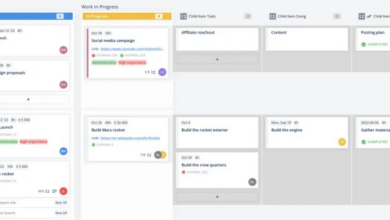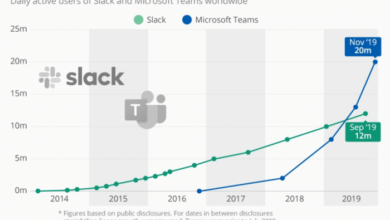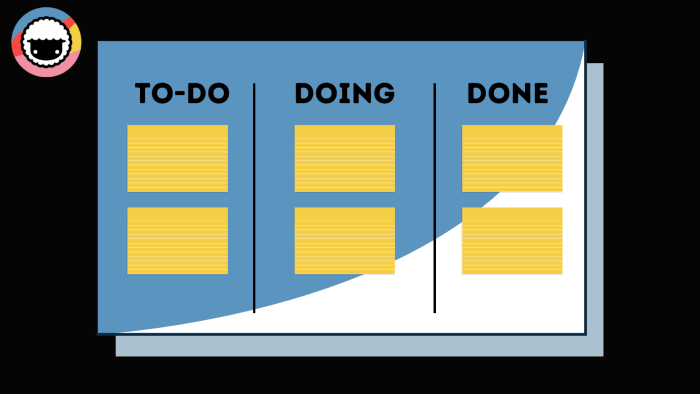
Create Kanban Boards with Taskade: A Step-by-Step Guide
Create kanban board taskade – Create Kanban boards with Taskade, and unlock a world of streamlined project management. This powerful tool offers a visual and collaborative approach to tackling tasks, making it ideal for teams and individuals alike. Let’s dive into the process of creating and managing your own Kanban board, exploring the key features that make Taskade a game-changer.
Taskade’s intuitive interface allows you to easily create boards, add tasks, and move them through different stages of completion. The platform’s flexibility lets you customize columns to fit your workflow, and its real-time collaboration features ensure everyone stays on the same page.
Whether you’re managing a software development project, planning a marketing campaign, or organizing your personal tasks, Taskade’s Kanban boards offer a clear and efficient way to visualize progress and achieve your goals.
Introduction to Taskade
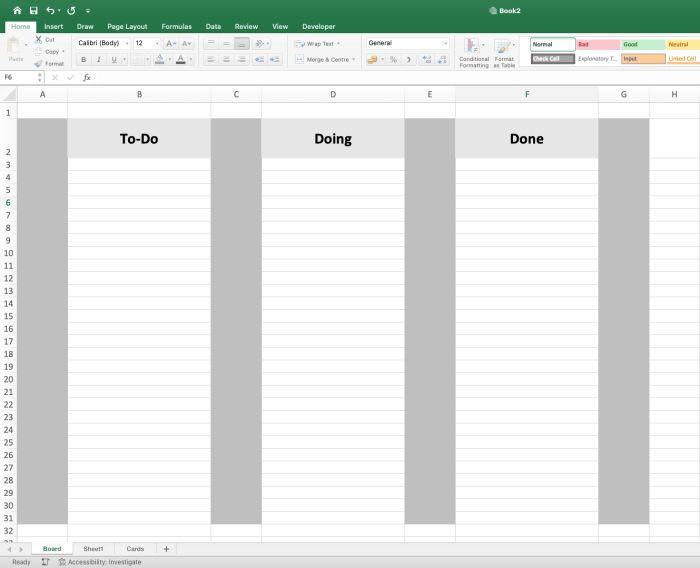
Taskade is a collaborative workspace platform that offers a wide range of features for managing projects, tasks, and communication. It empowers teams to work together seamlessly, whether they are located in the same office or spread across the globe. Taskade’s versatility makes it suitable for various project management methodologies, including Kanban, which is particularly well-supported.One of Taskade’s key strengths lies in its ability to facilitate effective Kanban board creation.
The platform provides a user-friendly interface that allows teams to easily visualize their workflows and track progress. Taskade’s Kanban boards offer a dynamic and interactive way to manage tasks, providing a clear overview of the project’s current state.
Benefits of Using Taskade for Project Management
Taskade offers a comprehensive set of features that make it a valuable tool for project management. Here are some of the key benefits:
- Real-time Collaboration:Taskade enables teams to work together simultaneously on projects, fostering a collaborative environment where everyone is on the same page.
- Kanban Board Functionality:The platform provides intuitive Kanban board creation tools, allowing teams to visualize their workflows, track progress, and manage tasks effectively.
- Task Management:Taskade offers robust task management features, enabling teams to assign tasks, set deadlines, track progress, and collaborate on task completion.
- Communication and Chat:Taskade includes built-in communication and chat features, facilitating seamless team interaction and ensuring everyone stays informed.
- Document Collaboration:Teams can collaborate on documents, notes, and presentations within Taskade, streamlining workflows and improving communication.
- Integration with Other Tools:Taskade integrates with popular tools such as Slack, Google Drive, and Dropbox, enhancing its functionality and streamlining workflows.
- Cross-Platform Compatibility:Taskade is accessible on multiple platforms, including web browsers, mobile devices, and desktop applications, ensuring teams can work from anywhere, anytime.
Creating a Kanban Board in Taskade
Taskade’s Kanban boards are a powerful tool for managing projects and tasks in a visual and intuitive way. They allow you to organize your work into different stages, track progress, and collaborate with your team effectively. This section will guide you through the process of creating a new Kanban board in Taskade.
Creating a New Kanban Board
To create a new Kanban board in Taskade, follow these steps:
- Navigate to the “Workspace”: From the Taskade dashboard, select the workspace where you want to create the board.
- Click the “New” button: In the top right corner of the workspace, click the “New” button, which is represented by a plus (+) sign.
- Choose “Kanban”: From the list of available options, select “Kanban” to create a new Kanban board.
Taskade will create a new Kanban board with default columns, such as “To Do,” “In Progress,” and “Done.” You can rename these columns or add new columns to match your project’s workflow.
Creating a Kanban board in Taskade is a great way to manage projects, especially those with multiple moving parts. It’s like having a visual roadmap for your tasks, helping you stay organized and on track. I find it particularly helpful when tackling large projects, like the one I recently completed – Emma’s DIY wedding dress.
It’s amazing how much easier it is to break down a complex project into smaller, manageable steps. Now, back to Taskade, I’m really excited to see how it can help me with my upcoming website redesign project!
Customizing the Board’s Appearance and Layout
Once you have created a new Kanban board, you can customize its appearance and layout to fit your preferences and project requirements.
- Adding New Columns: To add a new column, click the “Add Column” button at the bottom of the board. You can then enter a name for the new column and drag it to the desired position on the board.
- Renaming Columns: To rename a column, click on the column title and enter the new name.
- Deleting Columns: To delete a column, hover over the column title and click the “Delete” icon (represented by a trash can).
- Changing Column Colors: To change the color of a column, click on the color palette icon (represented by a paintbrush) next to the column title and select a new color.
- Adding Task Cards: To add a new task card, click the “Add Task” button in the top right corner of the board. You can then enter a title, description, and any other relevant information for the task.
- Moving Task Cards: To move a task card to a different column, simply drag and drop it to the desired location.
- Adding Task Card Details: To add more details to a task card, click on the card to open it in a new window. You can then add subtasks, assign the task to a team member, set a due date, add labels, and attach files.
Customizing the Board’s Appearance
You can also customize the appearance of the Kanban board to make it more visually appealing and organized.
- Changing the Board’s Background: To change the background color of the board, click the “Settings” button in the top right corner of the board, and then select “Background.” You can choose from a variety of pre-defined colors or upload your own custom image.
- Changing the Board’s Theme: To change the overall theme of the board, click the “Settings” button and then select “Theme.” You can choose from different light and dark themes to suit your preferences.
Collaborating on Kanban Boards
Taskade’s Kanban boards are designed to foster collaboration and streamline teamwork. Multiple users can work together on a single board, making it ideal for projects requiring shared input and progress tracking.
Creating a Kanban board in Taskade can be a game-changer for productivity, especially when you’re working from home. And what better way to enhance your workspace than by building your own desk? Check out this awesome guide on diy our office desk for some inspiration! Once your new desk is ready, you can set up your Taskade board, visualize your tasks, and get those projects moving!
Real-time Collaboration Features, Create kanban board taskade
Taskade offers a suite of features that enable real-time collaboration on Kanban boards:
- Simultaneous Editing:Multiple users can edit cards, lists, and board settings concurrently, allowing for immediate updates and visibility into changes.
- Live Chat:Integrated chat functionality allows for instant communication and discussion directly within the Kanban board, fostering seamless collaboration and reducing the need for external communication channels.
- Task Assignment and Notifications:Assign tasks to specific team members and receive real-time notifications about task updates, ensuring everyone is informed about progress and changes.
- Shared Workspaces:Create shared workspaces to organize projects and collaborate with multiple teams, enabling efficient project management and streamlined communication.
Benefits of Kanban Boards for Team Communication
Kanban boards enhance team communication by providing a shared visual representation of project progress and workflow:
- Transparency and Visibility:All team members can see the status of tasks, bottlenecks, and progress in real-time, promoting transparency and shared understanding of the project’s status.
- Improved Communication:The visual nature of Kanban boards encourages discussions and collaboration, facilitating efficient communication and knowledge sharing within the team.
- Reduced Bottlenecks:By identifying bottlenecks in the workflow, teams can proactively address them and optimize the process, improving efficiency and productivity.
- Enhanced Accountability:Task assignments and progress tracking foster accountability, ensuring that everyone is responsible for their assigned tasks and contributes effectively to the team’s success.
Best Practices for Using Kanban Boards in Taskade
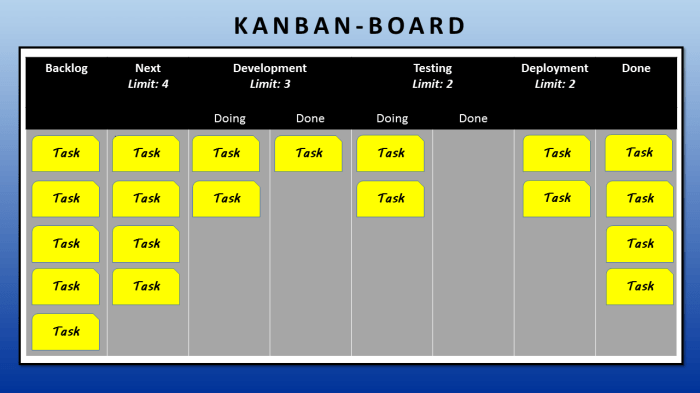
Kanban boards in Taskade offer a visual and intuitive way to manage projects and tasks, but maximizing their effectiveness requires understanding and implementing best practices. By adhering to these principles, you can streamline your workflow, improve collaboration, and achieve better project outcomes.
Creating Effective Kanban Boards
Creating well-structured Kanban boards is crucial for efficient project management.
- Define Clear Columns:Use columns that represent distinct stages of your workflow, such as “To Do,” “In Progress,” “Review,” and “Done.” This visual representation helps track progress and identify bottlenecks.
- Choose Relevant Card Labels:Employ labels to categorize tasks and filter views. Use labels like “Priority,” “Feature,” “Bug,” or “Design” to organize tasks based on their nature or importance.
- Use Subtasks:Break down complex tasks into smaller, manageable subtasks. This makes tasks appear less daunting and allows for progress tracking at a granular level.
Managing Kanban Boards Effectively
Effective management of Kanban boards involves continuous optimization and adherence to key principles.
- Limit Work in Progress (WIP):The Kanban method emphasizes limiting the number of tasks in progress at any given time. This prevents overload, improves focus, and accelerates task completion.
- Prioritize Tasks:Use features like “Priority” labels to visually highlight tasks that require immediate attention. This ensures that important tasks are addressed first.
- Regularly Review and Update:Dedicate time to review the board, identify bottlenecks, and adjust workflows as needed. This iterative process ensures the board remains relevant and supports optimal efficiency.
Avoiding Common Mistakes
Common mistakes can hinder the effectiveness of Kanban boards. Avoiding these pitfalls ensures smoother workflow and optimal results.
- Overcrowding the Board:Too many tasks on the board can create confusion and overwhelm team members. Prioritize tasks and focus on completing them before adding new ones.
- Ignoring Task Dependencies:Failing to consider task dependencies can lead to delays and roadblocks. Ensure that tasks are sequenced logically, and dependencies are clearly identified.
- Lack of Communication:Effective communication is vital for successful Kanban implementation. Regularly update the board, communicate task updates, and address any roadblocks or challenges promptly.
Optimizing Workflow Efficiency
By implementing strategies to optimize workflow, you can maximize the efficiency of your Kanban boards.
Creating a Kanban board in Taskade is a breeze, and it’s a great way to organize your projects. It’s like having a visual roadmap for your tasks, and you can easily move cards around as you progress. I recently found myself needing a visual way to organize my sewing projects, and I decided to try a Kanban board for my DIY denim lace shirt project.
It helped me keep track of all the steps, from cutting the fabric to attaching the lace, and made the whole process feel much more manageable.
- Use Automation:Taskade offers automation features like “Task Dependencies” and “Recurring Tasks.” Leverage these to automate repetitive tasks and streamline workflows.
- Utilize Kanban Board Views:Explore different Kanban board views, such as “List View,” “Calendar View,” and “Mind Map View,” to find the most effective way to visualize and manage your tasks.
- Regularly Review and Adjust:Continuously review your Kanban board setup and workflow. Make adjustments based on feedback, experience, and changing project requirements.
Examples of Kanban Board Use Cases: Create Kanban Board Taskade
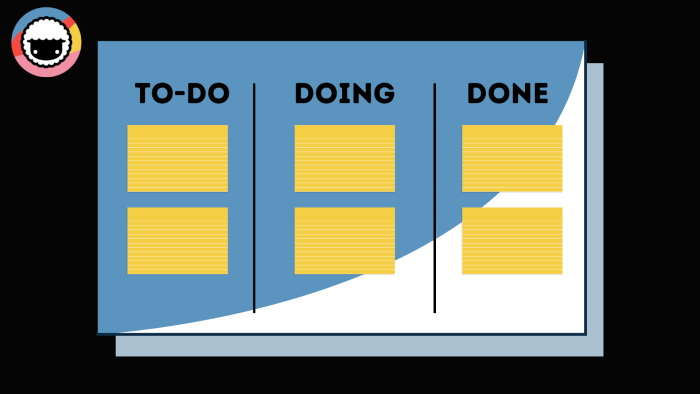
Kanban boards are versatile tools that can be applied across various industries and project types. Their flexibility allows teams to visualize workflows, track progress, and identify bottlenecks, leading to improved efficiency and productivity.
Software Development
Kanban boards are widely used in software development to manage sprints and track the progress of individual tasks. They provide a clear view of the development process, allowing teams to prioritize tasks, identify dependencies, and ensure smooth workflow.
- Bug Tracking:Developers can use Kanban boards to track bugs, prioritize them based on severity, and assign them to specific team members. The board’s visual representation helps teams stay organized and ensures no bugs slip through the cracks.
- Feature Development:Each feature can be broken down into smaller tasks, which are then placed on the Kanban board. This allows teams to track the progress of each feature and identify any roadblocks that may hinder development.
- Release Management:Kanban boards can be used to manage the release process, ensuring that all tasks are completed on time and that the final product meets the required standards.
Marketing
Marketing teams can utilize Kanban boards to manage campaigns, track content creation, and monitor social media activity. The boards help organize tasks, prioritize efforts, and ensure that marketing initiatives are aligned with overall business goals.
- Campaign Management:Each campaign can be broken down into individual tasks, such as content creation, social media promotion, and email marketing. This allows teams to track the progress of each campaign and ensure that all tasks are completed on time.
- Content Calendar:Kanban boards can be used to create a visual content calendar, allowing teams to schedule content for different platforms and ensure a consistent flow of information.
- Social Media Monitoring:Teams can use Kanban boards to track social media engagement, monitor brand mentions, and respond to customer inquiries in a timely manner.
Other Industries
Kanban boards can be adapted to suit the specific needs of different industries, including healthcare, education, and human resources.
- Healthcare:Hospitals can use Kanban boards to manage patient flow, track appointments, and ensure timely treatment. The boards can also be used to track the progress of medical procedures and monitor patient outcomes.
- Education:Teachers can use Kanban boards to manage classroom activities, track student progress, and assign projects. The boards can also be used to organize lesson plans and ensure that all learning objectives are met.
- Human Resources:HR teams can use Kanban boards to manage recruitment processes, track employee onboarding, and monitor performance reviews. The boards can also be used to manage employee training and development programs.
Conclusion
Taskade’s Kanban board functionality offers a powerful and versatile solution for project management, task organization, and team collaboration. By seamlessly integrating Kanban principles with a collaborative workspace, Taskade empowers teams to visualize workflows, track progress, and optimize productivity.
Key Benefits of Using Taskade for Kanban Board Creation
Taskade’s Kanban boards offer a comprehensive set of features designed to streamline your workflow and enhance collaboration. Here are some key benefits:
- Intuitive Interface:Taskade’s Kanban boards are easy to understand and use, even for those unfamiliar with Kanban principles. The drag-and-drop functionality makes it simple to move tasks between columns, update progress, and visualize workflow.
- Real-Time Collaboration:Taskade’s collaborative features allow team members to work together on Kanban boards in real-time. This ensures everyone is on the same page, eliminates communication bottlenecks, and fosters a sense of shared ownership.
- Flexible Customization:Taskade offers a high degree of customization for Kanban boards, allowing you to tailor them to your specific needs. You can create custom columns, add labels, assign tasks, and set deadlines, ensuring your boards accurately reflect your workflow.
- Powerful Integrations:Taskade integrates seamlessly with popular tools like Slack, Google Drive, and Dropbox, allowing you to connect your Kanban boards with other essential applications. This streamlines workflows and eliminates the need for manual data entry.
- Comprehensive Task Management:Beyond Kanban boards, Taskade provides a comprehensive suite of task management features, including task lists, subtasks, reminders, and progress tracking. This allows you to manage all aspects of your projects within a single platform.