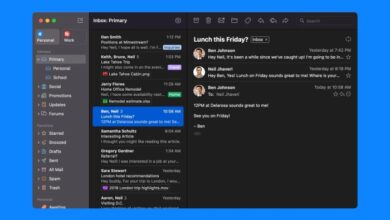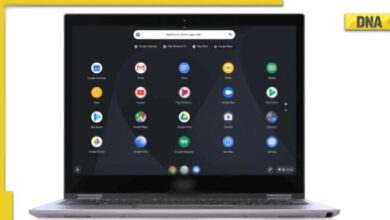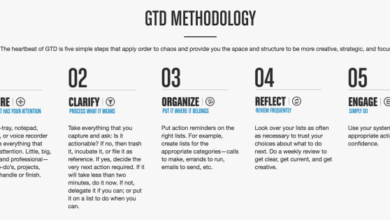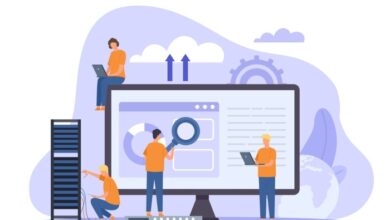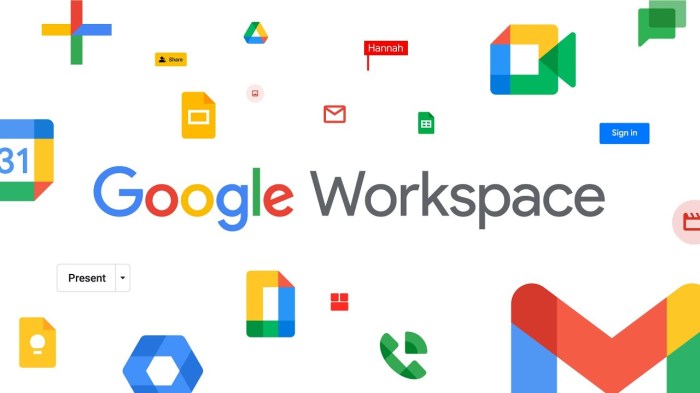
Notifications in Google Workspace Apps: Staying Connected and Productive
Notifications in Google Workspace apps are the silent heroes of our digital lives, gently nudging us to stay informed and on top of our tasks. From email alerts to in-app notifications, these timely reminders keep us connected to our work, projects, and important updates.
Whether it’s a notification about a new comment on a shared document, a calendar reminder for an upcoming meeting, or an email alert about a deadline, these notifications play a crucial role in maintaining our workflow and productivity.
This post delves into the world of Google Workspace notifications, exploring their various forms, settings, and impact on our digital lives. We’ll cover everything from customizing notification preferences to understanding how different notification channels can influence user behavior and productivity.
Overview of Notifications in Google Workspace Apps
Notifications are an essential part of Google Workspace apps, providing users with timely updates and information about important events, actions, and changes within their workspaces. They serve as a communication channel to keep users informed and engaged with their work, ensuring they don’t miss crucial information.
Types of Notifications
Notifications in Google Workspace apps come in various forms, each designed to reach users in different ways and cater to their preferences. These include:
- Email Notifications: These are sent directly to users’ email addresses and provide detailed information about events, updates, or actions. Email notifications are suitable for important updates, reminders, or information that requires a permanent record. For example, receiving an email notification when a new document is shared with you or when a task is assigned to you in Google Tasks.
- In-App Notifications: These appear within the specific Google Workspace app where the event occurred. They provide brief, context-specific information and often include a link to the relevant section within the app. In-app notifications are ideal for time-sensitive updates, reminders, or actions that require immediate attention.
For example, receiving an in-app notification within Google Calendar when a meeting is about to start or when a deadline is approaching.
- Desktop Notifications: These pop up on users’ desktops, even when they are not actively using the Google Workspace app. Desktop notifications are particularly useful for urgent events or actions that require immediate attention. For example, receiving a desktop notification when a document you are collaborating on has been edited or when a new message arrives in Google Chat.
Examples of Notification Use Cases
Notifications in Google Workspace apps play a crucial role in keeping users informed and engaged. Here are some examples of how notifications are used:
- Collaboration Updates: Notifications can inform users about changes made to shared documents, spreadsheets, or presentations, allowing them to stay updated on collaborative work and contribute effectively. For example, receiving a notification when a colleague adds a comment to a shared document or when a new version of a spreadsheet is available.
- Task Reminders: Notifications can remind users about upcoming deadlines, tasks, or appointments, helping them stay organized and on track with their work. For example, receiving a notification about an upcoming meeting in Google Calendar or a reminder about a task due in Google Tasks.
- Important Announcements: Notifications can be used to communicate important announcements or updates to users, ensuring everyone is informed about company-wide changes, new features, or policies. For example, receiving a notification about a new company policy or a change in the company’s communication channels.
Navigating the barrage of notifications in Google Workspace apps can be a real headache. Sometimes, it feels like my inbox is a constant fire hose of updates, reminders, and pings. But, while I’m trying to tame my digital chaos, some Apple Vision Pro owners are already playing Call of Duty on their spatial computer, but there’s a catch.
I can’t help but wonder if the future of communication is going to be even more overwhelming, with immersive experiences potentially amplifying the noise. Maybe a well-organized notification system is more valuable than ever.
Notification Settings and Preferences
Google Workspace apps offer comprehensive notification settings that allow users to tailor their notification experience based on individual preferences. Users can manage notification frequency, delivery methods, and specific triggers for various events and actions. This flexibility ensures that users receive relevant notifications without being overwhelmed by unnecessary alerts.
Managing Notification Settings in Google Workspace Apps
Users can manage their notification settings in various Google Workspace apps through dedicated settings menus. The specific steps for accessing these settings may vary slightly depending on the app and the device being used. However, the general process typically involves navigating to the app’s settings, selecting the “Notifications” or “Alerts” option, and customizing preferences.
- Gmail:Gmail users can manage notification settings for emails, including new messages, important emails, and replies. Users can customize notification frequency, delivery methods (email, SMS, desktop notifications), and specific triggers, such as notifications for emails from specific senders or those marked as important.
- Drive:Drive users can configure notifications for file changes, comments, and sharing requests. Users can choose to receive notifications for all changes or only for specific files or folders. They can also select the delivery method and frequency of notifications.
- Docs:Docs users can receive notifications for document edits, comments, and sharing requests. Similar to Drive, users can customize notification frequency, delivery methods, and specific triggers based on their preferences.
- Calendar:Calendar users can manage notifications for upcoming events, meeting requests, and reminders. Users can choose to receive notifications via email, SMS, or desktop notifications. They can also customize the time interval before an event for which they want to receive notifications.
Customizing Notification Frequency and Delivery Methods
Users can fine-tune their notification preferences by adjusting the frequency and delivery methods for various events. For example, users can opt to receive notifications for every email, only for important emails, or only for emails from specific senders. They can also choose to receive notifications via email, SMS, desktop notifications, or a combination of these methods.
- Frequency:Users can set the frequency of notifications based on their needs. For example, they can choose to receive notifications immediately, once a day, or only when they are online. This flexibility ensures that users receive timely updates without being overwhelmed by constant notifications.
- Delivery Methods:Users can select the delivery method for notifications based on their preferred communication channels. For example, they can choose to receive notifications via email, SMS, or desktop notifications. Some users may prefer to receive notifications via email while others may prefer SMS or desktop notifications.
This customization allows users to receive notifications in a way that is most convenient for them.
Enabling or Disabling Notifications for Specific Events
Users can selectively enable or disable notifications for specific events or actions based on their individual needs. For example, users can choose to receive notifications for all new emails, but only for emails from specific senders. Similarly, they can choose to receive notifications for all file changes in a specific folder but not for all changes in other folders.
This selective approach ensures that users receive only the notifications that are relevant to them.
- Specific Triggers:Users can set specific triggers for notifications. For example, they can choose to receive notifications for emails from specific senders, for comments on specific files, or for meeting requests for specific events. This ensures that users receive notifications only for events that are relevant to them.
- Event-Based Notifications:Users can enable or disable notifications for specific events or actions. For example, they can choose to receive notifications for all new emails, but only for emails from specific senders. Similarly, they can choose to receive notifications for all file changes in a specific folder but not for all changes in other folders.
This selective approach ensures that users receive only the notifications that are relevant to them.
Notification Channels and Delivery Methods
In the realm of Google Workspace applications, notification channels play a crucial role in keeping users informed about important events, updates, and actions. Choosing the right notification channel can significantly impact user experience, accessibility, and overall effectiveness. This section delves into the different notification channels available in Google Workspace apps, highlighting their advantages and disadvantages.
Email Notifications
Email remains a ubiquitous and reliable communication channel, particularly for time-sensitive information or notifications requiring detailed context. Google Workspace apps leverage email as a primary notification channel, sending updates about tasks, calendar events, document changes, and other relevant events directly to users’ inboxes.
- Advantages:
- Wide accessibility and familiarity among users.
- Provides a permanent record of notifications.
- Suitable for delivering detailed information.
- Supports rich formatting, including attachments and hyperlinks.
- Disadvantages:
- Can lead to email clutter and overwhelm users.
- May require users to check their inboxes frequently.
- Not suitable for immediate alerts or urgent notifications.
- Limited interactivity and immediate actions.
In-App Messages, Notifications in google workspace apps
In-app messages are notifications displayed directly within the user interface of Google Workspace applications. These messages are often context-specific, providing timely updates or prompts related to the user’s current activity.
I love how Google Workspace apps keep me in the loop with notifications, but sometimes it feels like I’m drowning in a sea of alerts. It’s a good thing I’m not running a retail store, because I’d be lost without a robust POS system to manage inventory and sales.
If you’re looking for a great POS solution, check out best retail pos systems to see what’s available. Back to Google Workspace, I’m thinking I need to set up some custom notification rules to filter out the noise and focus on what’s truly important.
- Advantages:
- Highly relevant and context-sensitive.
- Immediate and unobtrusive, appearing only when necessary.
- Can be used for interactive prompts and actions.
- Reduces reliance on email for minor updates.
- Disadvantages:
- May be missed if users are not actively using the app.
- Limited in terms of detailed information.
- Not suitable for notifications that require immediate action outside the app.
Desktop Pop-ups
Desktop pop-ups are notifications that appear as small windows on the user’s desktop, even when they are not actively using a Google Workspace app. These notifications are typically used for urgent alerts or notifications requiring immediate attention.
- Advantages:
- Highly noticeable and attention-grabbing.
- Effective for urgent notifications that require immediate action.
- Can be customized to display specific information.
- Disadvantages:
- Can be disruptive and intrusive if overused.
- May be perceived as annoying by users.
- Limited in terms of detailed information.
- May not be suitable for all types of notifications.
Technical Aspects of Notification Delivery
The delivery of notifications in Google Workspace apps involves various technical mechanisms, ensuring timely and efficient communication with users.
Push Notifications
Push notifications are a real-time communication method that allows apps to send notifications to users’ devices even when they are not actively using the app.
- Advantages:
- Immediate and efficient delivery of notifications.
- Can be used for time-sensitive alerts and updates.
- Provides a direct channel for communication with users.
- Disadvantages:
- Requires user permission to enable notifications.
- Can be battery-intensive on mobile devices.
- May be subject to network limitations.
Webhooks
Webhooks are a mechanism that allows applications to communicate with each other in real-time, triggering actions or sending notifications based on specific events.
- Advantages:
- Enables seamless integration between different applications.
- Provides real-time updates and event notifications.
- Can be used to automate workflows and processes.
- Disadvantages:
- Requires technical expertise to configure and manage.
- May be susceptible to security vulnerabilities.
Email Integrations
Google Workspace apps integrate with various email services, allowing notifications to be sent directly to users’ inboxes.
- Advantages:
- Provides a familiar and reliable communication channel.
- Supports detailed information and attachments.
- Allows for easy tracking and management of notifications.
- Disadvantages:
- May contribute to email clutter.
- Not suitable for real-time alerts or immediate notifications.
Notification Impact on User Behavior and Productivity
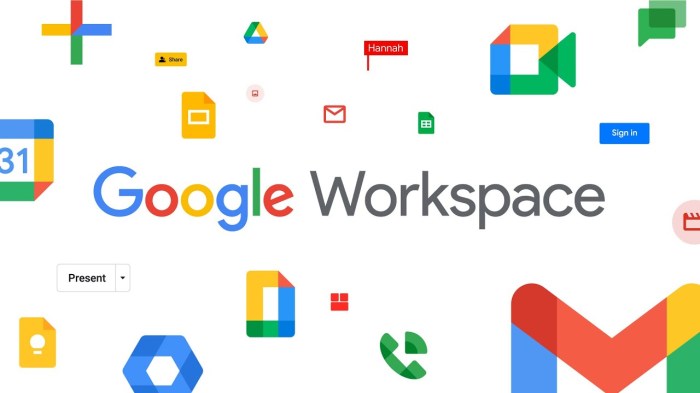
Notifications, ubiquitous in today’s digital world, have become integral to how we interact with technology and manage our daily lives. While notifications can be valuable tools for staying informed and on track, their impact on user behavior and productivity is multifaceted and warrants careful consideration.
Impact on User Attention and Task Completion
Notifications can significantly influence user attention, potentially impacting task completion and overall productivity. When a notification pops up, it interrupts the user’s current focus, demanding their attention and shifting their mental state. This constant interruption can lead to fragmented attention spans, making it challenging to maintain concentration on a single task.
I’ve been trying to get a handle on the new notification settings in Google Workspace apps, but honestly, it’s a bit overwhelming. It seems like every app has its own unique way of managing alerts, which makes it hard to stay on top of everything.
Speaking of staying on top of things, I just saw apple insider reveals full ipad slate for after the let loose event on tuesday and theres a big surprise , which has me wondering if I should switch to Apple for better notification management! Maybe I’ll just stick to my Google Workspace apps and hope I don’t miss any important updates.
For example, a study by the University of California, Irvine, found that it takes an average of 25 minutes to refocus on a task after a distraction.
- Reduced Focus:Notifications can fragment attention, making it difficult to maintain focus on a task.
- Increased Task Switching:Frequent interruptions can lead to more frequent task switching, which can be time-consuming and inefficient.
- Decreased Cognitive Performance:Constant distractions can impair cognitive performance, affecting memory, problem-solving, and decision-making.
Using Notifications to Enhance User Engagement
While excessive notifications can be detrimental, strategic notification design can positively influence user engagement and encourage desired actions.
- Personalized Notifications:Tailoring notifications to individual user preferences and behavior can increase their relevance and engagement. For example, sending notifications based on user activity or interests can make them feel more personalized and valuable.
- Actionable Notifications:Notifications that prompt users to take specific actions, such as completing a task or responding to a message, can be more effective than passive notifications.
- Timely Notifications:Sending notifications at optimal times, considering user schedules and preferences, can maximize their impact and avoid interrupting important activities.
Drawbacks of Excessive Notifications
Excessive or intrusive notifications can lead to negative consequences, including notification fatigue and distraction.
- Notification Fatigue:Constant bombardment with notifications can lead to users ignoring them, even when important, resulting in missed information and opportunities.
- Distraction and Stress:Excessive notifications can be distracting and stressful, impacting focus and mental well-being.
- Negative Impact on Work-Life Balance:Notifications can blur the lines between work and personal life, leading to increased stress and anxiety.
Best Practices for Notification Design and Implementation
Notifications are a powerful tool for keeping users informed and engaged within Google Workspace apps. However, poorly designed or implemented notifications can quickly become a nuisance, leading to user frustration and decreased productivity. To ensure notifications are effective, it’s crucial to adopt best practices that prioritize clarity, relevance, and user experience.
Notification Content
Clear, concise, and relevant notification content is essential for effective communication. Users should be able to quickly understand the purpose of the notification and take appropriate action.
- Use clear and concise language:Avoid jargon and technical terms that users may not understand.
- Highlight the key information:Make the most important information stand out, such as deadlines, action items, or new updates.
- Provide context:Explain the reason for the notification and how it relates to the user’s work.
- Include a clear call to action:Tell users what they need to do next, such as “Click here to view the document” or “Respond to this email.”
Notification Frequency and Timing
The frequency and timing of notifications are critical for minimizing disruption and maximizing impact.
- Optimize notification frequency:Avoid bombarding users with too many notifications, as this can lead to fatigue and disengagement.
- Use smart scheduling:Deliver notifications at times when users are most likely to be available and receptive. For example, avoid sending notifications during off-hours or when users are known to be in meetings.
- Provide user control:Allow users to customize notification settings to their preferences, such as choosing specific notification channels or adjusting frequency.
Notification Delivery Methods
The delivery method should align with the content and the user’s preferred communication style.
- Choose appropriate channels:Consider the nature of the notification and the user’s preferred communication methods. For example, critical updates may be delivered via email or in-app notifications, while less urgent notifications can be delivered via a less intrusive method like a badge or a subtle visual cue.
- Use a variety of channels:Offer multiple delivery methods to cater to diverse user preferences.
- Ensure accessibility:Design notifications that are accessible to all users, regardless of their abilities.
Future Trends in Notification Technology: Notifications In Google Workspace Apps
The realm of notifications is rapidly evolving, driven by advancements in artificial intelligence, user behavior analysis, and the increasing interconnectedness of devices. These trends are poised to reshape how we interact with notifications and how Google Workspace apps leverage them to enhance user experience and productivity.
Personalized Notifications
Personalized notifications are becoming increasingly prevalent, aiming to deliver information that is relevant and timely to individual users. This involves leveraging user data, preferences, and activity patterns to tailor notification content and timing.
- For example, Google Calendar could send personalized reminders based on the user’s location, travel history, and meeting preferences.
- Gmail could prioritize notifications for emails from important contacts or those related to urgent tasks based on user interaction patterns.
The benefits of personalized notifications include improved user engagement, reduced notification fatigue, and a more intuitive experience.
AI-Powered Recommendations
Artificial intelligence is playing a crucial role in enhancing notification effectiveness. AI algorithms can analyze user behavior, context, and preferences to provide intelligent recommendations.
- Google Docs could suggest relevant content or collaboration features based on the user’s writing style and document content.
- Google Drive could recommend files or folders based on user activity, deadlines, and project context.
These AI-powered recommendations can proactively guide users, improving their productivity and decision-making.
Multi-Device Synchronization
The proliferation of devices has made it essential for notifications to seamlessly synchronize across different platforms. Users expect their notifications to be accessible and consistent regardless of whether they are using their smartphone, laptop, or tablet.
- Google Workspace apps are already implementing cross-device synchronization for notifications, ensuring users receive timely updates across their devices.
- This trend is likely to further evolve with the emergence of new technologies like wearables and smart home devices.
Multi-device synchronization enhances user convenience and ensures they are always informed, regardless of their device or location.