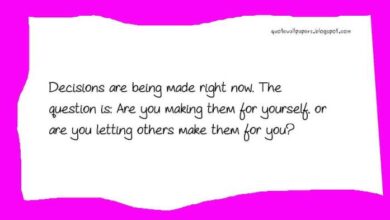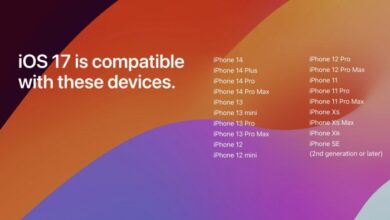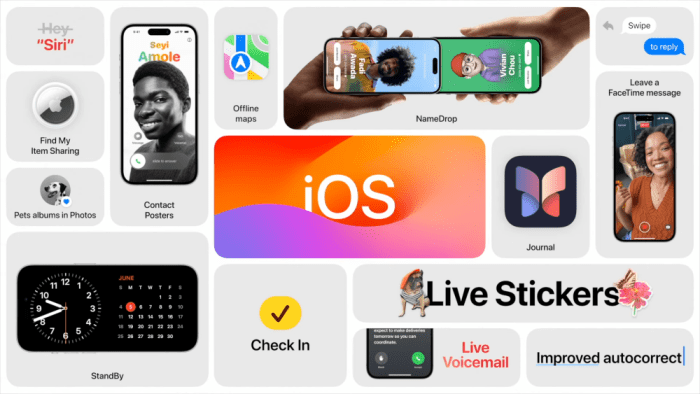
iOS 17 Cheat Sheet: Your Guide to the Latest Features
iOS 17 Cheat Sheet: Dive into the world of iOS 17 with this comprehensive guide, packed with tips, tricks, and insights. From the latest features and interface changes to performance enhancements and security updates, we’ll explore everything you need to know about this exciting new iOS release.
This cheat sheet is your one-stop shop for navigating the latest iOS 17 updates. Whether you’re a seasoned iPhone user or a new adopter, this guide will help you unlock the full potential of your device. We’ll delve into the new features, interface tweaks, performance improvements, and security updates that make iOS 17 a standout release.
iOS 17 New Features
Apple’s iOS 17 is packed with new features and improvements designed to enhance the user experience across various aspects of the iPhone. This update brings a range of exciting additions, including redesigned apps, enhanced communication features, and innovative ways to interact with your device.
Let’s delve into the key changes and improvements that iOS 17 brings to the table.
New Features in iOS 17
This section explores the new features introduced in iOS 17, highlighting their significance and impact on user experience.
- StandBy Mode:This innovative feature transforms your iPhone into a smart display when charging. It provides access to essential information like the time, date, widgets, and notifications, making it a convenient and informative companion on your nightstand or desk.
- Interactive Widgets:iOS 17 introduces interactive widgets, allowing you to directly interact with apps and services from your home screen. This enhances efficiency by providing quick access to essential actions and information without opening the corresponding apps.
- Contact Posters:This visually appealing feature personalizes your contact list with unique posters for each individual. These posters can display photos, emojis, and other creative elements, adding a touch of personality to your communication experience.
- Journal App:This new app provides a dedicated space for journaling, enabling you to capture thoughts, ideas, and experiences in a structured and organized manner. The app integrates with other Apple services, allowing you to seamlessly incorporate photos, audio recordings, and more into your entries.
- Autocorrect Improvements:iOS 17 significantly enhances autocorrect capabilities, making typing more accurate and efficient. The improved algorithm analyzes your typing patterns and context, providing more relevant suggestions and reducing errors.
Improvements to Existing Features
This section highlights the improvements made to existing features in iOS 17, focusing on enhancements that enhance user experience and functionality.
- FaceTime:iOS 17 introduces several improvements to FaceTime, including the ability to leave audio or video messages if someone misses your call. It also introduces a new “Live Activities” feature for FaceTime, allowing you to see real-time updates on the call screen, such as the person’s location or the progress of a shared activity.
- Messages:iOS 17 enhances the Messages app with new features like “Check In,” allowing you to share your location and ETA with others, and “Voicemail Transcription,” which transcribes your voicemail messages for easier access. These features make communication more convenient and efficient.
- Safari:iOS 17 brings several improvements to Safari, including a new “Profile” feature that allows you to create multiple profiles for different browsing purposes. It also enhances the “Shared Tab Groups” feature, allowing for easier collaboration on shared browsing sessions.
- Siri:iOS 17 improves Siri’s voice recognition and natural language processing capabilities, making it more accurate and responsive. It also introduces new features like “Voicemail Transcription” and “Live Activities” for Siri, further enhancing its functionality.
Comparison with Previous Versions
This section compares and contrasts the new features in iOS 17 with previous versions, highlighting the significant advancements and changes.
- StandBy Mode:This feature is entirely new to iOS 17, providing a unique and innovative way to interact with your iPhone when it’s charging. It expands the functionality of your iPhone beyond its traditional role as a phone, making it a more versatile device.
- Interactive Widgets:While widgets have been available in previous iOS versions, iOS 17 introduces interactivity, allowing users to engage with widgets directly from the home screen. This significantly enhances the convenience and efficiency of using widgets.
- Contact Posters:This feature is also entirely new to iOS 17, adding a personal touch to communication by allowing users to customize contact entries with unique posters. This enhances the visual appeal and personality of your contact list.
- Journal App:The Journal app is a new addition to iOS 17, providing a dedicated space for journaling and capturing thoughts, ideas, and experiences. It complements other productivity and creativity apps, providing a comprehensive platform for personal reflection and expression.
iOS 17 Interface Changes
Apple has introduced several interface changes in iOS 17, aiming to enhance user experience and improve accessibility. These changes range from subtle refinements to more noticeable redesigns, focusing on streamlining interactions and providing a more intuitive visual experience.
Visual Enhancements and Design Elements
The visual enhancements in iOS 17 primarily focus on subtle but impactful design elements. Apple has incorporated new color palettes, fonts, and animations to create a more polished and cohesive visual experience. For example, the redesigned “Contacts” app introduces a new color scheme, using vibrant colors to differentiate between different contact categories.
Trying to wrap your head around all the new features in iOS 17? I know I am! It’s a good thing I stumbled upon a great resource for keeping track of it all. Of course, understanding the latest in iOS is important, but keeping up with the trends in customer identity management is also key.
If you’re interested in that, check out this article on Okta customer identity trends. Back to iOS 17, I’m especially interested in the new customization options for the lock screen. I can’t wait to play around with those!
This helps users quickly identify and navigate through their contact list.
Changes in App Interfaces
iOS 17 brings notable changes to the interfaces of several built-in apps, aiming to improve user experience and streamline interactions. The “Phone” app now features a redesigned call screen, making it easier to manage calls and access essential features. The interface incorporates a larger call button and a more intuitive layout for call controls, enhancing accessibility and usability.The “Messages” app introduces a new “Live Activities” feature, allowing users to stay updated on ongoing conversations without needing to open the app.
While I’m busy mastering the new features of iOS 17, like the enhanced Focus modes and the improved SharePlay experience, I’m also keeping an eye on the bigger picture. It’s interesting to see how the debate around AI regulation is unfolding, especially after Governor Gavin Newsom’s recent veto of the California AI bill, which aimed to regulate the use of AI in hiring and lending.
This highlights the complexity of balancing technological innovation with ethical considerations. But for now, I’m back to my iOS 17 cheat sheet, trying to figure out how to best use these new features to make my digital life more efficient and enjoyable.
This feature provides real-time updates for messages, calls, and other interactions, improving the overall user experience.
Impact on User Experience
The interface changes in iOS 17 are designed to enhance user experience by making the operating system more intuitive and visually appealing. The new design elements, such as the updated color palettes and animations, create a more polished and cohesive look, while the redesigned app interfaces aim to improve usability and accessibility.
These changes make it easier for users to navigate and interact with the operating system, leading to a more enjoyable and efficient user experience.
iOS 17 Performance Enhancements
Apple has consistently focused on delivering a smooth and efficient user experience with each iOS iteration, and iOS 17 is no exception. This update brings a range of performance improvements, targeting both everyday tasks and demanding applications. These enhancements are designed to optimize battery life, accelerate app launch times, and ensure a seamless user experience.
Impact on Battery Life
The performance enhancements in iOS 17 contribute significantly to improved battery life. By optimizing system processes and reducing power consumption, iOS 17 extends the time you can use your device between charges. This is achieved through various techniques, including:
- Improved power management:iOS 17 incorporates advanced power management algorithms that dynamically adjust power consumption based on usage patterns. This ensures that the device uses only the necessary power for each task, maximizing battery life.
- Optimized background processes:iOS 17 intelligently manages background processes, minimizing their power consumption when not actively used. This reduces the drain on the battery, allowing it to last longer.
- Enhanced display technology:The new display technology in iOS 17 optimizes power consumption by adjusting brightness levels and refresh rates based on the content being displayed. This results in significant power savings without compromising the visual experience.
Improved App Speed
iOS 17 brings a noticeable improvement in app speed, making everyday tasks feel faster and more responsive. The enhanced performance is a result of:
- Optimized app architecture:iOS 17 introduces changes to the app architecture, streamlining how apps access system resources and perform tasks. This optimization results in faster app launch times and smoother performance.
- Enhanced memory management:iOS 17 features improved memory management, ensuring that apps have access to the necessary resources for optimal performance. This minimizes app crashes and lag, leading to a more seamless user experience.
- Improved hardware integration:iOS 17 leverages the latest hardware advancements, ensuring that the software works seamlessly with the device’s hardware. This optimization results in faster processing speeds and overall improved performance.
Real-World Examples of Performance Enhancements
The performance improvements in iOS 17 are evident in various real-world scenarios. For instance:
- Faster app launches:Users will experience faster app launch times, making it quicker to access their favorite apps and start using them. This is particularly noticeable with resource-intensive apps like games and video editing software.
- Smoother multitasking:Switching between multiple apps is now smoother and more responsive, thanks to the optimized memory management and app architecture. This allows users to multitask efficiently without experiencing lag or interruptions.
- Extended battery life:Users can expect to see a noticeable improvement in battery life, allowing them to use their devices for longer periods between charges. This is particularly beneficial for users who rely on their devices for extended periods, such as professionals and travelers.
iOS 17 Security Updates
Apple continues its commitment to user privacy and data security with significant enhancements in iOS 17. These updates provide a more robust defense against threats, strengthen user control over personal information, and enhance the overall security posture of iOS devices.
Enhanced Security Features
iOS 17 introduces new security features designed to protect users from emerging threats. These features aim to bolster the security of user data and devices, providing a more secure and reliable experience.
- Advanced Password Protection:iOS 17 enhances password security by introducing a new feature that automatically detects and flags weak passwords, encouraging users to adopt stronger passwords. This helps prevent unauthorized access to accounts and personal data.
- Enhanced Phishing Detection:iOS 17 leverages advanced machine learning algorithms to detect and warn users about potential phishing attempts. This helps users avoid malicious websites and protect their sensitive information from falling into the wrong hands.
- Improved Security Updates:Apple has streamlined the security update process in iOS 17, ensuring that devices receive timely updates to address vulnerabilities and patch security holes. This helps maintain the security of devices and protect against potential exploits.
Privacy Enhancements
iOS 17 further strengthens user privacy by introducing new features that give users greater control over their data and how it is used. These features empower users to protect their privacy and maintain control over their personal information.
- Location Privacy:iOS 17 introduces granular controls over location sharing, allowing users to choose specific apps and services that can access their location data. This helps users minimize the amount of location data they share, enhancing their privacy.
- Data Minimization:iOS 17 encourages developers to collect only the data necessary for app functionality. This reduces the amount of user data collected by apps, further protecting user privacy.
- Enhanced Privacy Reporting:iOS 17 provides users with more detailed reports on how apps are accessing and using their data. This empowers users to make informed decisions about their privacy and data sharing preferences.
Impact on Device Security
The security updates and privacy enhancements in iOS 17 have a significant impact on the security of iOS devices. These updates strengthen the overall security posture of devices, making them more resistant to threats and attacks.
- Reduced Vulnerability:The improved security update process and enhanced security features in iOS 17 help reduce the vulnerability of devices to known and unknown threats. This makes iOS devices more secure and resilient against attacks.
- Improved Data Protection:The privacy enhancements in iOS 17 strengthen data protection by giving users greater control over their data and reducing the amount of data collected by apps. This helps safeguard sensitive information from unauthorized access.
- Enhanced User Trust:The focus on security and privacy in iOS 17 builds user trust in the platform. This encourages users to rely on their iOS devices for sensitive tasks and information, knowing that their data is secure.
iOS 17 Compatibility
The compatibility of iOS 17 with different devices is a crucial factor for users considering the upgrade. Knowing which devices support iOS 17 and the minimum hardware requirements can help users make informed decisions about upgrading their devices.
Device Compatibility
This section lists the iOS devices that are compatible with iOS 17.
- iPhone 14 Pro Max
- iPhone 14 Pro
- iPhone 14 Plus
- iPhone 14
- iPhone 13 Pro Max
- iPhone 13 Pro
- iPhone 13
- iPhone 13 mini
- iPhone 12 Pro Max
- iPhone 12 Pro
- iPhone 12
- iPhone 12 mini
- iPhone 11 Pro Max
- iPhone 11 Pro
- iPhone 11
- iPhone SE (3rd generation)
- iPhone XS Max
- iPhone XS
- iPhone XR
- iPhone X
- iPhone 8 Plus
- iPhone 8
- iPhone SE (2nd generation)
Minimum Hardware Requirements
This section explains the minimum hardware requirements for running iOS 17.
- Processor:A64-bit processor, as found in the iPhone 5s and later models.
- RAM:At least 1GB of RAM, though newer devices may require more for optimal performance.
- Storage:Sufficient storage space for the iOS 17 update and user data.
Compatibility with Previous iOS Versions
This section compares the compatibility of iOS 17 with previous iOS versions.
- Backward Compatibility:iOS 17 is not backward compatible with older iOS versions. This means devices running iOS 16 or earlier will not be able to upgrade to iOS 17.
- Forward Compatibility:iOS 17 is forward compatible with newer iOS versions. This means that devices running iOS 17 will be able to upgrade to future iOS versions when they are released.
iOS 17 Setup and Installation
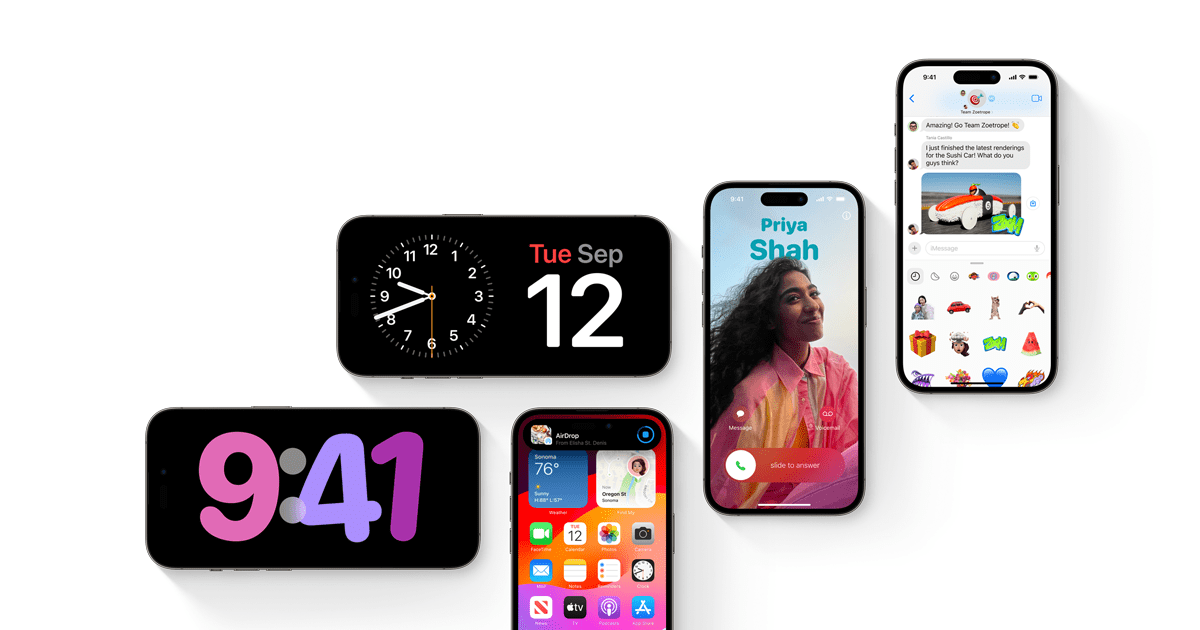
Setting up and installing iOS 17 is a straightforward process that can be completed with a few simple steps. This section provides a step-by-step guide, along with tips for optimizing the installation process and a checklist of essential steps to ensure a smooth setup.
Prerequisites for Installing iOS 17
Before installing iOS 17, it’s important to ensure your device meets the minimum system requirements and that you have a reliable internet connection. This will guarantee a smooth installation process and prevent any compatibility issues.
- Check Compatibility:iOS 17 is compatible with a range of iPhone models. Refer to Apple’s official website for a complete list of supported devices. If your iPhone is not listed, it will not be able to run iOS 17.
iOS 17 is packed with new features, and it can be a bit overwhelming to keep track of everything. That’s where a cheat sheet comes in handy, helping you navigate the new interface and unlock all the cool tricks. But while you’re mastering iOS 17, the Department of Justice is taking a closer look at Apple’s CarPlay, arguing that it’s so good it’s anticompetitive, and maybe they should just unplug it.
Read more about this bizarre legal battle here. Regardless of the outcome, it’s clear that Apple is pushing the boundaries of mobile technology, and that’s something we can all appreciate, whether we’re using iOS 17 or CarPlay.
- Backup Your Data:Before starting the installation, back up your iPhone to iCloud or your computer using iTunes. This ensures that your data is safe and can be restored if needed. Backups include your photos, videos, contacts, messages, app data, and other important files.
- Sufficient Storage:Ensure your iPhone has enough free storage space to download and install iOS 17. The update file is usually quite large, so you may need to free up some space before proceeding. You can delete unnecessary files, apps, or photos to create more space.
- Stable Internet Connection:A stable internet connection is essential for downloading the iOS 17 update file. A slow or unstable connection could result in errors or interruptions during the installation process. Connecting to a Wi-Fi network is recommended for faster download speeds.
Installing iOS 17
Once you have met the prerequisites, you can proceed with installing iOS 17 on your iPhone.
- Check for Updates:Open the Settings app on your iPhone and navigate to “General” > “Software Update.” If iOS 17 is available, you will see an update notification.
- Download the Update:Tap on “Download and Install” to begin downloading the iOS 17 update file. The download time will depend on the size of the update and your internet connection speed.
- Install the Update:Once the download is complete, tap on “Install Now” to start the installation process. Your iPhone will restart, and the installation will begin.
- Wait for Completion:The installation process may take some time, depending on your device and the size of the update. Do not interrupt the process or turn off your iPhone.
- Setup and Configure:After the installation is complete, your iPhone will restart again. You will be prompted to set up your device and configure any new features. Follow the on-screen instructions to complete the setup process.
Tips for Optimizing the Installation Process
Here are some tips for optimizing the installation process:
- Connect to Wi-Fi:A stable Wi-Fi connection is crucial for downloading the update file. Avoid using cellular data, as it can be slow and expensive.
- Plug in Your iPhone:Keep your iPhone plugged into a power source during the installation process. This ensures that your device has enough power to complete the update.
- Close Other Apps:Close any unnecessary apps running in the background to free up resources for the installation process. This can help speed up the installation time.
- Clear Cache and Data:Clear the cache and data of apps that you don’t use regularly to free up storage space. This can be done by going to “Settings” > “General” > “iPhone Storage” and selecting the apps you want to clear.
Checklist for Smooth Setup
Before starting the installation process, it’s a good idea to review this checklist to ensure a smooth setup:
- Check Compatibility:Make sure your iPhone model is compatible with iOS 17.
- Backup Your Data:Create a backup of your iPhone to iCloud or your computer.
- Free Up Storage Space:Ensure you have enough free storage space on your iPhone.
- Connect to Wi-Fi:Connect your iPhone to a stable Wi-Fi network.
- Plug in Your iPhone:Keep your iPhone plugged into a power source.
- Close Other Apps:Close any unnecessary apps running in the background.
- Clear Cache and Data:Clear the cache and data of apps you don’t use regularly.
iOS 17 Troubleshooting
The transition to a new iOS version can be exciting, but it’s also possible to encounter some bumps along the way. This section addresses common iOS 17 issues and provides troubleshooting steps to help you get back on track.
Common iOS 17 Issues and Solutions, Ios 17 cheat sheet
It’s important to understand the potential challenges you might face with iOS 17. This section provides a comprehensive overview of common issues and practical solutions to address them effectively.
| Problem | Cause | Solution |
|---|---|---|
| App Crashes or Unresponsive Behavior | App incompatibility with iOS 17, outdated app, or corrupted app data. |
|
| Battery Drain Issues | Background app activity, excessive notifications, or hardware problems. |
|
| Slow Performance | Insufficient storage space, outdated iOS version, or a large number of background processes. |
|
| Connectivity Problems (Wi-Fi or Cellular) | Network issues, router problems, or incorrect settings. |
|
| Bluetooth Connectivity Issues | Bluetooth device incompatibility, outdated firmware, or interference. |
|
| Overheating | Intense app usage, charging while using, or hardware issues. |
|
iOS 17 Customization
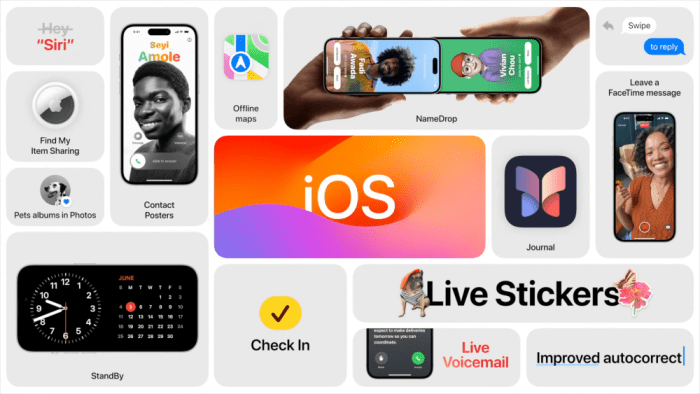
iOS 17 offers a plethora of customization options, allowing you to tailor your iPhone experience to your preferences. From changing the look and feel of your home screen to fine-tuning notification settings, you can make your iPhone truly your own.
This section explores various customization options and provides tips for personalizing your iOS 17 experience.
Home Screen Customization
The home screen is the first thing you see when you unlock your iPhone. It’s the central hub for accessing your apps and widgets. iOS 17 provides several ways to personalize your home screen:
- Widgets:Widgets are interactive elements that display information from your favorite apps directly on your home screen. You can add widgets for weather, calendar, music, and more. To add a widget, long-press on an empty space on your home screen and tap on the “+” icon.
Then, select the widget you want to add and customize its size and appearance. You can also use the “Stack” feature to combine multiple widgets into a single, scrollable stack.
- App Icons:You can change the appearance of your app icons using custom icon packs or by creating your own. To change an app icon, long-press on the app icon and tap on “Edit App”. Then, select a different icon from the available options.
If you want to use a custom icon pack, you’ll need to download it from the App Store and install it on your iPhone.
- Home Screen Layout:You can rearrange the layout of your apps on your home screen by dragging them to different positions. You can also create folders to group related apps together. To create a folder, drag one app on top of another. You can then rename the folder and customize its icon.
Lock Screen Customization
The lock screen is the first thing you see when you pick up your iPhone. iOS 17 allows you to customize the lock screen with various elements:
- Wallpapers:You can choose from a variety of dynamic wallpapers that change throughout the day or select a static image from your photo library. To change your lock screen wallpaper, long-press on the lock screen and tap on “Customize”. Then, select a new wallpaper from the available options.
- Widgets:Similar to the home screen, you can add widgets to your lock screen. These widgets provide quick access to information from your favorite apps. To add a widget to your lock screen, long-press on the lock screen and tap on “Customize”.
Then, select the “Widgets” tab and choose the widgets you want to add.
- Fonts and Colors:You can change the font and color of the time, date, and notifications on your lock screen. To do this, long-press on the lock screen and tap on “Customize”. Then, select the “Font & Color” tab and choose your preferred settings.
Notification Customization
Notifications can be a source of distraction if not managed properly. iOS 17 provides several options for customizing your notification settings:
- Focus Modes:Focus Modes allow you to create different notification profiles for different situations. For example, you can create a “Work” Focus Mode that only allows notifications from work-related apps or a “Sleep” Focus Mode that silences all notifications. To create a Focus Mode, go to Settings > Focus.
You can then customize the notification settings for each Focus Mode.
- Notification Banners:You can choose how notifications are displayed on your screen. You can have them appear as banners, alerts, or sounds. To customize your notification banners, go to Settings > Notifications. Then, select the app you want to customize and choose your preferred notification style.
- Notification Grouping:You can group notifications from the same app together. This can help you manage your notifications more efficiently. To group notifications, go to Settings > Notifications. Then, select the app you want to customize and enable “Group Notifications”.
Other Customization Options
In addition to the options mentioned above, iOS 17 offers several other ways to customize your iPhone:
- Appearance:You can choose between a light and dark mode to change the overall appearance of your iPhone. You can also customize the accent color used throughout the system. To change your appearance settings, go to Settings > Accessibility > Display & Text Size.
- Sounds and Haptics:You can customize the sounds and haptic feedback used on your iPhone. To change your sound settings, go to Settings > Sounds & Haptics. You can also customize the sounds used for different notifications and actions.
- Accessibility Features:iOS 17 offers a wide range of accessibility features that can help you customize your iPhone for your specific needs. These features include options for adjusting text size, color, and contrast, as well as features for people with visual, hearing, or motor impairments.
Tips for Personalizing Your iOS 17 Experience
- Experiment with Different Settings:Don’t be afraid to try out different customization options to find what works best for you.
- Create a Consistent Theme:Consider using a consistent color scheme and font style across your home screen, lock screen, and apps to create a cohesive look.
- Use Focus Modes Effectively:Create different Focus Modes for different situations and use them regularly to reduce distractions.
- Take Advantage of Accessibility Features:If you have any accessibility needs, be sure to explore the accessibility features available in iOS 17.
iOS 17 App Updates: Ios 17 Cheat Sheet
iOS 17 brings a wave of enhancements to Apple’s built-in apps, making them more powerful, intuitive, and user-friendly. These updates are not just cosmetic changes; they introduce significant new features and refine existing ones to improve the overall user experience.
Significant Updates to Built-in Apps
iOS 17 features notable updates to several core apps, each addressing specific user needs and enhancing functionality. These updates aim to streamline workflows, improve productivity, and elevate the overall user experience.
- Phone:The Phone app receives a major overhaul with a redesigned interface and new features. The new “Contact Posters” feature allows users to personalize their incoming call screens with dynamic visuals, creating a more engaging and visually appealing experience. This personalized touch adds a layer of visual identity to incoming calls, making them more distinctive and memorable.
- Messages:The Messages app gets a boost with improved search capabilities, making it easier to find specific conversations and messages. This enhancement is particularly helpful for users with a large volume of messages, allowing them to quickly locate the information they need.
The app also introduces new features like “Check In” and “Live Activities” for messages, adding a layer of real-time information and interaction to conversations.
- FaceTime:FaceTime continues to evolve with new features like “Reactions” and “Live Activities,” enhancing the real-time communication experience. These features allow users to express themselves more vividly during video calls, making them more engaging and interactive. The “Reactions” feature enables users to respond with animated emojis, while “Live Activities” provides real-time updates for shared activities, such as a shared playlist or a collaborative document, making collaborative efforts more seamless and efficient.
- Safari:Safari receives a significant update with the introduction of “Profiles,” allowing users to create separate browsing environments for different purposes, such as work, personal use, or shopping. This feature provides enhanced privacy and security, allowing users to manage their online activities more effectively.
Profiles can be customized with specific settings, bookmarks, and extensions, creating a tailored browsing experience for each purpose.
- Music:The Music app gets a fresh look with a redesigned interface that emphasizes album art and provides a more visually engaging experience. The app also introduces new features like “Collaborative Playlists,” allowing users to share and co-create playlists with friends and family, fostering a sense of shared musical experience.
- Notes:The Notes app gets a boost with improved collaboration features, making it easier for users to work together on shared notes. This enhancement streamlines collaboration workflows, allowing teams and individuals to efficiently manage and edit notes collectively. The app also introduces new features like “Smart Folders,” which automatically organize notes based on criteria such as date, type, or content, enhancing note management and organization.
iOS 17 Tips and Tricks
iOS 17 introduces a wealth of new features and enhancements, making your iPhone experience more intuitive, productive, and enjoyable. This section delves into practical tips and tricks to maximize your iOS 17 experience, from leveraging new features to uncovering hidden shortcuts.
Utilizing the New Focus Modes
Focus Modes, introduced in iOS 15, have been significantly enhanced in iOS 17. Focus Modes allow you to tailor your iPhone experience to specific situations, such as work, sleep, or driving.
- Customize Focus Modes: You can now create personalized Focus Modes, enabling you to choose which apps, notifications, and widgets are displayed. For example, you can create a “Work” Focus Mode that only shows work-related apps and notifications, ensuring minimal distractions.
- Automatic Focus Switching: iOS 17 introduces automatic Focus switching based on your location, time, or app usage. For example, you can set your iPhone to automatically switch to “Do Not Disturb” mode when you arrive at the office.
- Focus Mode Triggers: Leverage Focus Mode triggers based on your location, time, or app usage. For instance, you can set your iPhone to automatically switch to “Sleep” Focus Mode when you arrive home at night.
Utilizing the New Live Text Features
iOS 17 significantly expands the capabilities of Live Text, allowing you to interact with text in images and videos in new and powerful ways.
- Text Extraction from Videos: You can now extract text from videos using Live Text, making it easier to copy, translate, or search for information within videos.
- Enhanced Text Recognition: The Live Text feature now recognizes more types of text, including handwritten notes, text in images with complex backgrounds, and text in videos with motion blur.
- Live Text Actions: Perform actions directly on recognized text within images or videos. For example, you can tap on a phone number to call it, an email address to send an email, or a website URL to open it in Safari.
Leveraging the New Search Functionality
iOS 17 introduces a powerful new search feature that helps you find information on your iPhone faster and more efficiently.
- Enhanced Search Results: The new search feature provides more relevant and accurate results, including information from your apps, contacts, emails, and more.
- Search Suggestions: As you type, the search bar suggests relevant search terms, helping you find what you’re looking for quickly.
- Search History: Your search history is automatically saved, making it easy to find previously searched items.
Optimizing Battery Life
iOS 17 includes several features designed to help you optimize your iPhone’s battery life.
- Low Power Mode: This mode reduces power consumption by limiting background activity and disabling certain features, extending your battery life.
- Battery Optimization: iOS 17 automatically optimizes your battery usage by learning your usage patterns and prioritizing battery life.
- Battery Health: The Battery Health feature provides information about your battery’s health and suggests ways to improve its lifespan.
Customizing the Control Center
The Control Center, a convenient hub for accessing frequently used settings and controls, has been enhanced in iOS 17.
- Customization: You can now customize the Control Center by adding or removing controls, rearranging them, and adjusting their appearance.
- Dynamic Control Center: The Control Center can now dynamically adapt to your current context. For example, when you’re listening to music, the Control Center will display music controls.
- Control Center Widgets: You can add widgets to the Control Center to provide quick access to information and actions from your favorite apps.
Using the New Keyboard Features
The keyboard in iOS 17 has been improved with several new features that enhance typing efficiency and accuracy.
- Haptic Feedback: The keyboard now provides haptic feedback when you type, giving you a more tactile and satisfying typing experience.
- Improved Autocorrect: The autocorrect feature has been improved to provide more accurate and contextually relevant suggestions.
- Predictive Text: The predictive text feature suggests words as you type, helping you type faster and with fewer errors.
Exploring Hidden Shortcuts
iOS 17 includes several hidden shortcuts that can streamline your workflow and enhance your user experience.
- Shake to Undo: You can shake your iPhone to undo your last action in many apps.
- Force Touch for More Options: Use Force Touch on certain icons or text to access additional options or actions.
- Back Tap: Assign actions to double or triple taps on the back of your iPhone, such as taking a screenshot or opening an app.